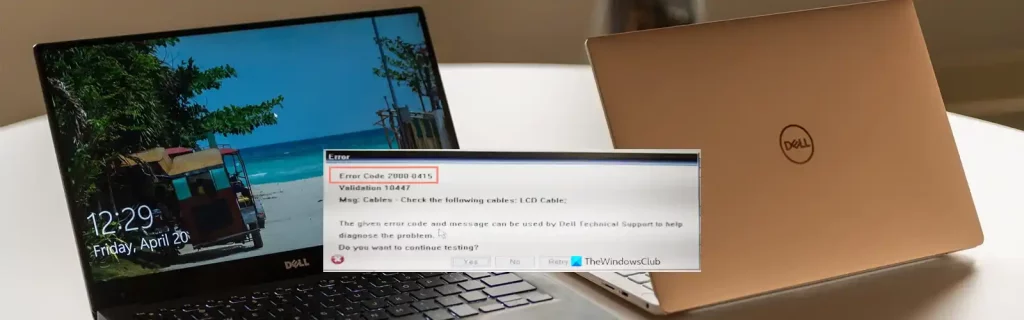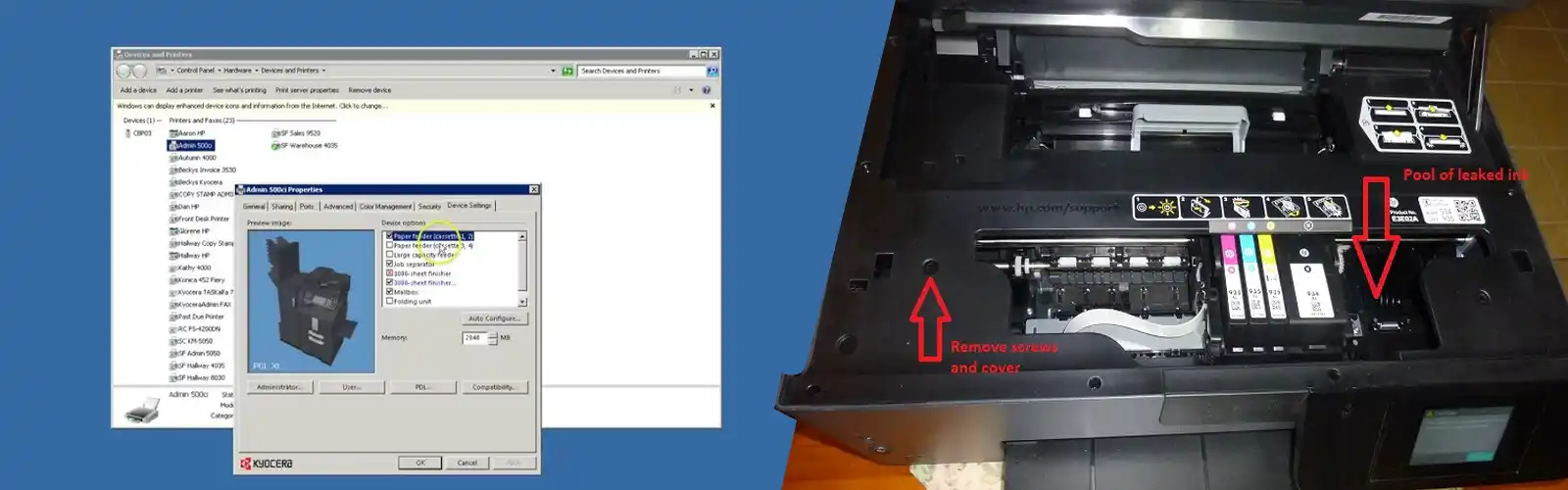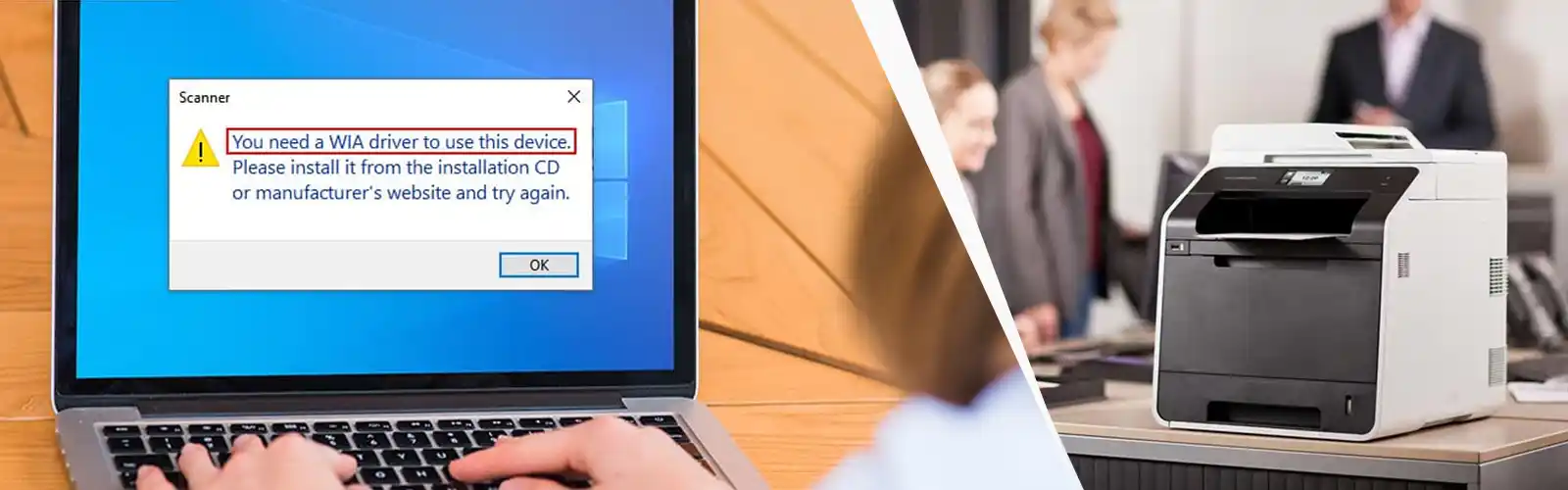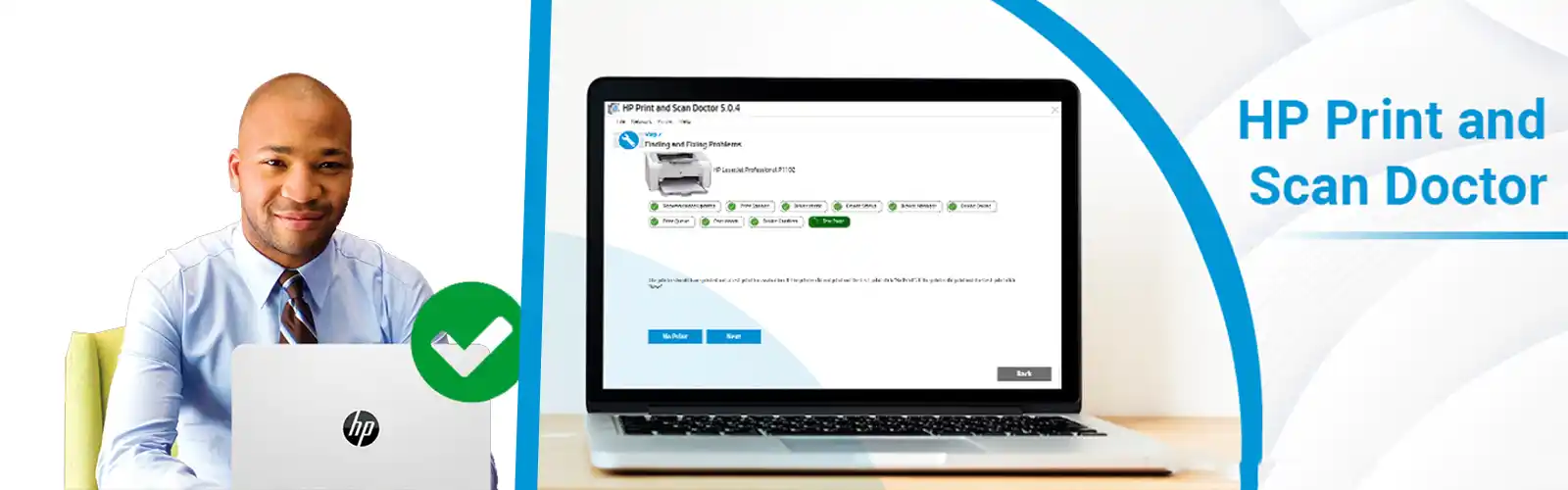Dell Inc. is a globally renowned manufacturer of all kinds of items of tech such as PCs, laptops, notebooks, tablets, and many such things. Although Dell machines hardly pose any problem to its users, while using the Dell PCs/Laptop, there are times when users get stuck with the technical issues or problems that require immediate resolution to move ahead. One of those errors is Dell Error Code 2000-0415. This can mostly be seen while running the ePSA diagnostics tool on Dell Venue 11 Pro tablets.
Typically, the Dell Error Code 2000-0415 means that a certain specific cable is has been disconnected or is not properly sealed. Other reasons include sensors, cable connection, BIOS issues, or system files getting corrupted with viruses or other malware. Do you need to worry? The Dell Error 2000-0415 error can be fixed quite easily through various steps that we will go on describing below. Here, we go on describing some simple steps with Dell Venue 11 Pro to Fix the Dell Error Code 2000-0415.
Dell Error Code 2000-0415 – Reasons
Dell error 2000-0415 may happen especially when running the ePSA diagnostic tool on the Dell Venue 11 Pro tablet. ePSA or Enhanced Pre-Boot System Assessment is designed to diagnose the system in case of a failure in the Tablet or PC that prevents it from booting. Also, this error stops ePSA from running properly as well. When progressing with the ePSA diagnostics you receive the Dell Error Code 2000-0415, it typically indicates that a specific cable is not linked or is not sealed in the system properly. The system will normally name the specific cable in question that is creating the issue.
In any case, whatever the issue, we can get to the roots of the issue and provide you the most feasible solution while ensuring proper protection for your data and privacy.
Related: How to fix dell error code 2000 0141 and Error code 2000-0151
Dell ePSA Diagnostics – How Is It Done?
ePSA or Enhanced Pre‑boot System Assessment technique checks for devices and device parts such as the keyboard, display, system board, memory, hard drive, and so on. This is directly linked to the Dell Error Code 2000-0415.
- First of all, you need to turn on or restart your computer.
- When the Del logo comes up, you need to press the F12 key immediately.
NOTE: If you find you have to wait a bit longer than usual for the operating system logo to come up, you need to continue to wait till you see the Microsoft Windows desktop; then, just shut down your computer and try it again.
- Next, from the boot menu, choose diagnostics, and press Enter.
- Now, go on following the instructions on the screen. If a piece of equipment fails a test, the test ends there and the computer gives a beep. This could be the Dell Error Code 2000-0415 that appears on the screen and that need the resolution to go away before your system boots properly.
- Stop ePSA by restarting your computer.
- To continue to the next test, press Y.
- To re‑run the failed test, press R.
Now in case, ePSA successfully completes the test, the following message will come up whether you want to run the remaining memory tests. This takes 30 minutes or more.
If, in case, you experience memory issues, press, n to complete the Enhanced Pre-boot System Assessment.
- Click Exit to restart your computer. This is a way to see how the Dell Error Code 2000-0415 comes up.
Steps to Fix Dell Error Code 2000-0415 :
When receiving the 2000-0415 error while going through the Venue 11 Pro diagnostic test, please ensure you have the A/C power adaptor linked to your tablet. The ePSA diagnostics is created to check the charging feature of the tablet and the A/C power adaptor requires to be connected for the diagnostics to run properly.
Step 1:- Look To See Whether A/C power Adaptor Is Connected to the Tablet
Ensure that the AC adapter is connected to your tablet.
The ePSA Advanced System Pre-Boot Evaluation tests are designed to check whether the tablet’s charging function is working on not. Therefore, it becomes necessary to link the dell AC adapter to run the ePSA tests. This is a steps towards resolving the Dell Error Code 2000-0415.
Step 2:- Plug The AC Cable to Your Device
- As described above, the ePSA pre-initialized system evaluation is done to check for the system in a computer failure scenario that stops it from starting, and this error prevents ePSA to work properly.
This leads to an improved evaluation of the pre-boot system.
- As a step towards the resolution of the Dell Error Code 2000-0415, to connect the AC cable to the tablet, you need to do the following: –
- Look for the AC cable that was shipped with Dell Venue 11 Pro.
- Link it to the power socket, and link the other part to the tablet.
- Run the ePSA Enhanced Preboot System Evaluation once again.
Related: How to fix dell laptop battery not charging
Step 3:- Now, Re-connect the Described Cable
You may need to connect the cable again to resolve the issue.
Now, shut down the computer and connect the jumper, cable, sensor, or connection once again.
Step 4:-Next, Run the Diagnostics again
Thus, in addition to the above, you need to try to run the diagnostics again.
Contact Our Customer Service for any help:-
Dell Error Code 2000-0415 is a problem that can be solved with a few easy steps. When all your efforts of resolving the error do not help, then you need to call us at our phone number helpline to fix Dell Error Code 2000-0415 and other technical issues that you may face from time to time. Our experts at Dell’s support number will provide all guidance to solve this problem with dedication and care.