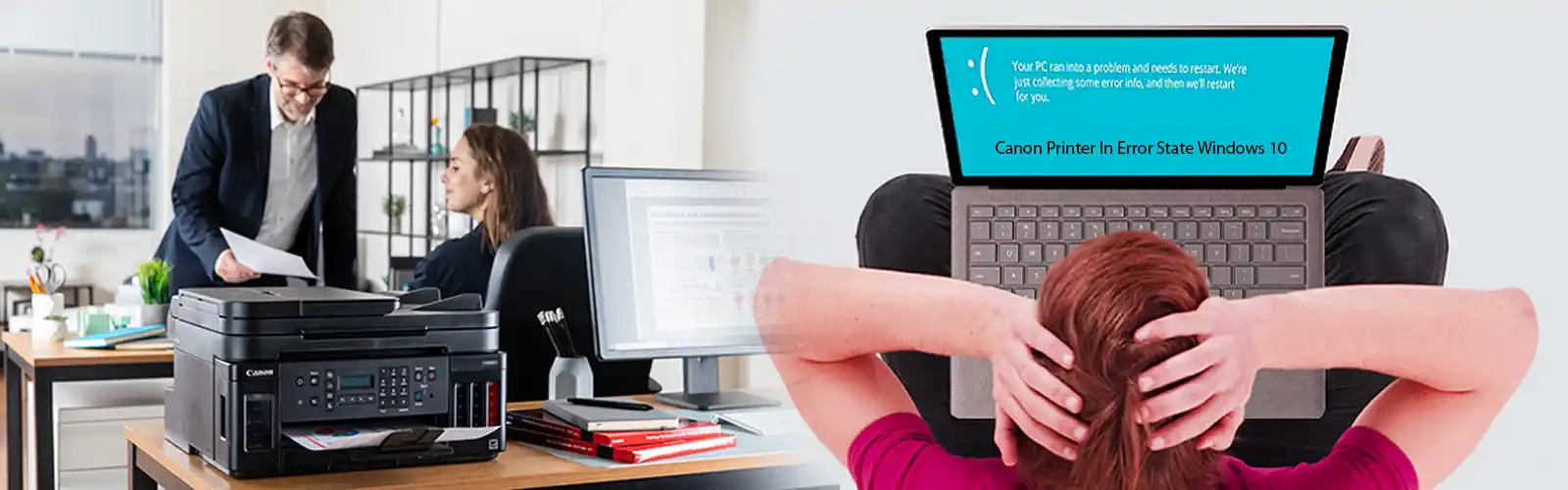When your Dell computer is unsuccessful in booting and pops up this error message stating “Dell Supportassistst No Bootable Devices Found”, the message assumes significance for your device’s proper functioning. As a matter of fact, this error means your computer was not able to get access to the disk that holds its boot information. Booting also fails when your computer has scanned all connected disks for boot information but simply got no relevant info, or perhaps the Windows boot files are not supported properly. That way it cannot boot properly.
A bootable device is a sort of storage hardware, such as DVD, hard drive, CD-ROM drive, USB flash drive,etc., that contains the essential boot files and drivers for loading the operating system on your computer. In addition, BIOS is a program in your computer that is utilized to upload the operating system on your system and run the boot program. The “Dell Supportassist No Bootable Devices Found” error is in fact reported by BIOS. In other words, it means that your computer BIOS cannot search or locate the boot device or the boot programs on your Dell device are not functioning properly.
Possible causes for Dell Supportassist No Bootable Devices Found Error
In order to resolve no booting device found on your Dell system, it is important to look at why this happens. Here we mention some of the reasons that is responsible for this malfunction:
- Your computer hard disk is damaged or corrupted.
When your Dell computer’s internal hard disk is not working properly, the loaded operating system as well as boot files also get corrupted. This invariably leads to the computer reporting no boot device as well. So it is important that you need to repair your damaged internal hard disk. Also check for dell hard drive error 2000-0142 as this can be the cause for no bootable devices
- The computer is infected with a virus
Generally speaking, if your computer is infected with a virus, the necessary system folders and files might also get damaged. This way, your Dell system cannot identify or locate the bootable disk leading to the “Dell Support Assist No Bootable Devices Found” error. Here it is best to runs an antivirus software on your system or format your hard disk to help clear the virus.
- Your computer’s MBR sector is Damaged
The MBR sector on your computer is responsible for helping your system to read important information to boot. When the Master Boot Recorder MBR gets corrupted, the boot failure message will surely happen.
- When an unbootable hard drive is used for booting
When you insert an unbootable CD or disk into your Dell system by mistake and set it as a boot device, the“Dell Support Assist No Bootable Devices Found” error shows up. This is because only when the computer drive that loads on the OS is designated as the bootable device, the computer can boot smoothly.
Related: Dell supportassist not working
Fixing The Dell Supportassist No Bootable Devices Found error
Method 1. Remove and connect back all hardware components
With this method, we can help understand whether the BIOS somehow failed to detect the system hard drive due to bad connection that led to “no bootable device” issue. To do this you need to completely power off your Dell PC or laptop, disconnect all hardware connections, then connect them back as it was in a proper manner. If this does not resolve Dell Support Assist No Bootable Devices Found error for you, then you may proceed to the next method.
Method 2. Check boot order
Your computer could be misled by an incorrect boot order to erroneously boot from an unbootable drive. This will lead to “no bootable device found” error. It is best to ensure that your system’s hard drive is in the first place of the boot order.
Step 1. Power on your computer and press any special key combinations such as Del, F2, F10 to enter your system’s BIOS setup.
Step 2. Using the right arrow keys on your keyboard, access the “Boot” tab on your screen. Now shift your hard drive system to the top of the boot order list.
Step 3. Save the changes incorporated, exit the BIOS set up and start your computer again. This may help you resolve the Dell Support Assist No Bootable Devices Found error.
Related: Fix Dell 0xA00F4244 nocamerasareattached
Method 3. Reset primary partition as active
In any Dell system or any other computer set up, the partition where the operating system settles is known as a primary partition. You require to set it as active for the booting of OS to happen successfully. It is possible that you might have set it as inactive by mistake. This will trigger the “no boot device found” in such a case. It is best to put it back as active.
Step 1. For this, insert the Windows installation CD/DVD into the drive of your computer and start booting from it. Choose the language option and keyboard set up, and choose “Repair your computer”.
Step 2. For Windows 10 and 8 DVD, choose “Command Prompt” after clicking “Troubleshoot”.For Windows 7 installation DVD users, choose the first choice “Use recovery tools that can help”in the “System Recovery Options” screen, and click “Next”. Now go to “Command Prompt” on the next window.
Step 3. Write the following commands one by one in the elevated Command Prompt window and press “Enter”:
- active
- list partition
- lit disk
- select disk 0:0 is the disk number of the system hard disk.
- select partition 1:1 this puts the number of your system partition that is primary. This will mend the Dell Support Assist No Bootable Devices Found error on your system.
Method 4. Look For internal hard disk status
If hard disk that is positioned internally on your Dell system has encountered some errors, the “boot device not found” error might shoot up during Windows booting process. You may find its exact status by CHKDSK.exe tool. To do so, you need to open the Command Prompt window as described above in the Method 3. Thereafter you need to execute command “chkdsk” which will check for errors on the C drive and fix the issues wherever possible.
Method 5. Fix BCD and MBR
Any bad sectors on the disk, virus attack or even a power outage can corrupt the boot information on the BCD or MBR. This necessarily leads to Dell Support Assist No Bootable Devices Found error on your Dell system. There are few Command Prompt commands which can be used to repair or rebuild this crucial information on the BCD and MBR. Enter the Command Prompt window and execute the below-mentioned commands in this order.
- Bootrec /fixmbr
- Bootrec /fixboot
- Bootrec /scanos
- Bootrec /rebuildbcd
Then restart your system to check if the problem has been fixed.
Also, check how to fix dell laptop plugged in not charging issue
Method 6. Get Back the deleted boot partition
Sometimes it may happen that you might delete your system partition unknowingly. This leads to a situation where BIOS cannot find the boot drive on the Dell Windows OS. In such a case, you can use AOMEI Partition Assistant. It helps you to create a bootable drive and get back the lost boot partition without setting up your OS.
As for Dell Supportassist, No Bootable Devices Found issues, the above-mentioned methods are reportedly quite effective. You may use any of these methods according to your need. For any help, you may contact technicians on our Dell customer service toll-free helpline.