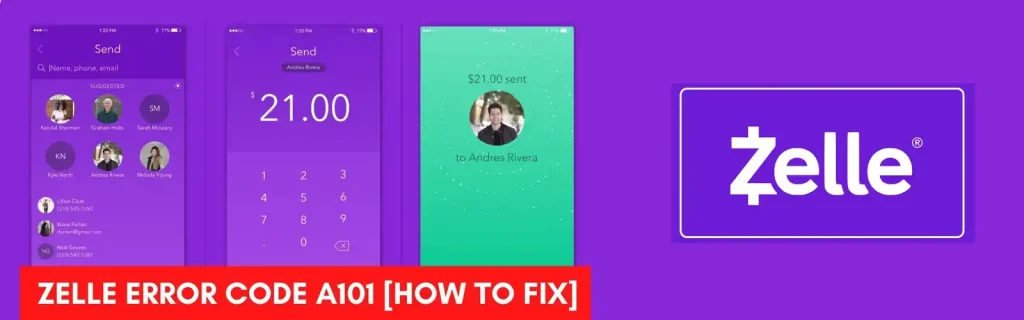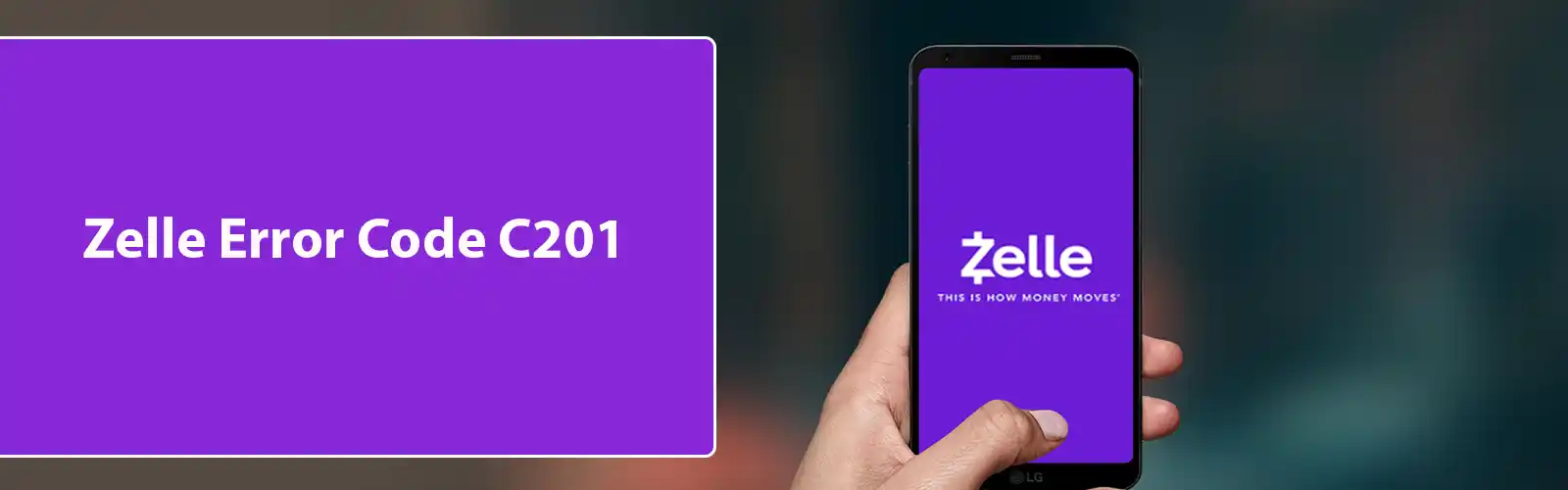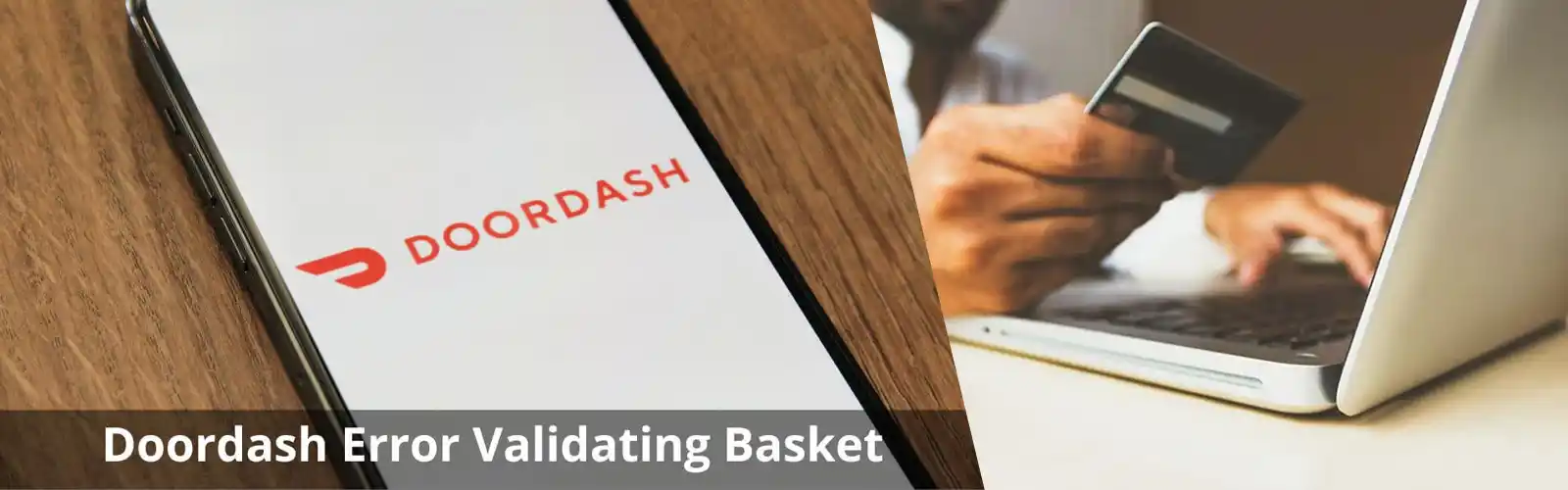Paying for dinner on a night out with friends, when suddenly nothing happens, you look at your phone and your Zelle app is showing the infamous “A101” error. That is embarrassing, to say the least, so today in this blog we’re going to tell you the reasons behind this error, and how to fix it.
Zelle is a digital payment app, based out of the United States. Launched in the year 2017, Zelle enables its users to transfer money from their bank account to any other bank account that is registered with the app, on the go. It is the fastest-growing digital payment service in the U.S and is predicted to soon overtake Venmo.
Yet, like all digital apps, it has its issues. Let’s talk about one of these issues.
What is “Error A101”?
Error A101 occurs when the app cannot authenticate your device/you as the user to whom the bank account belongs, and thus doesn’t allow the user to log in, to prevent unwanted transaction and theft.
Multiple factors can cause this error code-
Cause 1. Log in with a different mobile number.
Solution – This is the most basic reason for this error if the user tries to log in with a mobile number that is different from the one that is registered in the app. The app will not be able to authenticate the user and show error A101.
Solution – Older versions of the app can lead to it not functioning optimally, and even errors like A101. To fix this-
- Android
- Go to ‘Play Store’, and open it.
- Tap on the search bar on top.
- Type “Zelle” and tap on search.
- Tap on the Zelle app icon.
- Tap on “Update”.
- Wait for the update to download & install.
- Try using the app again.
- IOS
- Go to “App Store”, and open it.
- Tap on the profile icon, at the top.
- Scroll down till you see the “Zelle” icon.
- Tap on the update option, next to the app.
- Wait for the update to download & install.
- Try using the app again.
Also check: Venmo there was an issue with your payment
Cause 2. Dual SIM port mobile
Solution – If you’ve exchanged the SIM cards between ports, then the app will try to authenticate with the unregistered SIM card, to fix this-
- Turn of your phone.
- Take out the SIM tray.
- Reshuffle the SIM cards back to their original slots.
- Restart your phone.
- Open the Zello app.
- If it asks to select a SIM card, select the SIM with the registered number.
- Check if the error is solved.
Cause 3. The problem is the network connection.
Solution – Sometimes this error can occur due to an issue in the internet connection or zelle no internet connection issue, to fix this-
- Home WiFi
- Switch to the mobile network and try again.
- Mobile Data
- Connect to a friend’s hotspot and try again.
*Do not connect to a public network, to ensure the security of your banking information.
Cause 4. Bug or corrupted data
Solution – Sometimes a bug in the app or some bits of data can lead to these sorts of errors. To fix this you need to clear the redundant data from the app-
- Go to phone settings.
- Go to the “App” option. Open it.
- Search “Zelle” on the search bar on the top, if there isn’t one then just scroll down till you find the app.
- Tap on Zelle.
- Go to “Storage”.
- Tap on “Clear Cache”.
*In iOS devices, the app needs to be reinstalled after clearing the data.
Cause 5. Undergoing transaction.
Solution – There are certain transactions (like international transactions) that may take up to 3 business days to process. Thus, if your transaction is international, you are advised to wait for a couple of days.
Cause 6. Broken app
Solution – At times, there is some problem in the app that cannot be fixed by any of the above-given steps. Thus, you need to reinstall the app.
- Go to phone settings.
- Tap on “Apps”.
- Search for Zelle.
- Tap on it.
- Tap on “Storage”.
- Tap on “Clear Cache”.
- Tap on “Clear Data”.
- Tap on “Uninstall”.
- Turn off your smartphone.
- Restart it.
- Go to Play Store (Android)/App Store (iOS).
- Download & Install Zelle again.
Also check: How to fix error code zelle c201
Cause 7. Non-Compliance between banks.
Solution – There are times when there is a compliance issue between the banks that are doing the transactions. This can lead to any transaction done involving both the banks, will not taking place, the user may not be able to do that transaction till the non-compliance issue is solved. A way to solve this is-
- Switch to a different account to solve this issue.
If none of these methods work, you should contact Zelle Customer Care, and ask them to resolve this issue.
Don’t know how to contact Customer Care? Well, we’ve got you.
Contact & Support Information
| Customer Care Number | Phone Number – 1-844-428-8542 Timings – 10:00 am – 10:00 pm Days Working – 7 Days a week *Customer Care is closed on Thanksgiving, Christman Day, and New Year’s Day. |
| Contact us | Website – https://www.zellepay.com/support/contact-support |
*Here, you can find solutions by technicians from Zelle, to some of the common issues faced by the app.