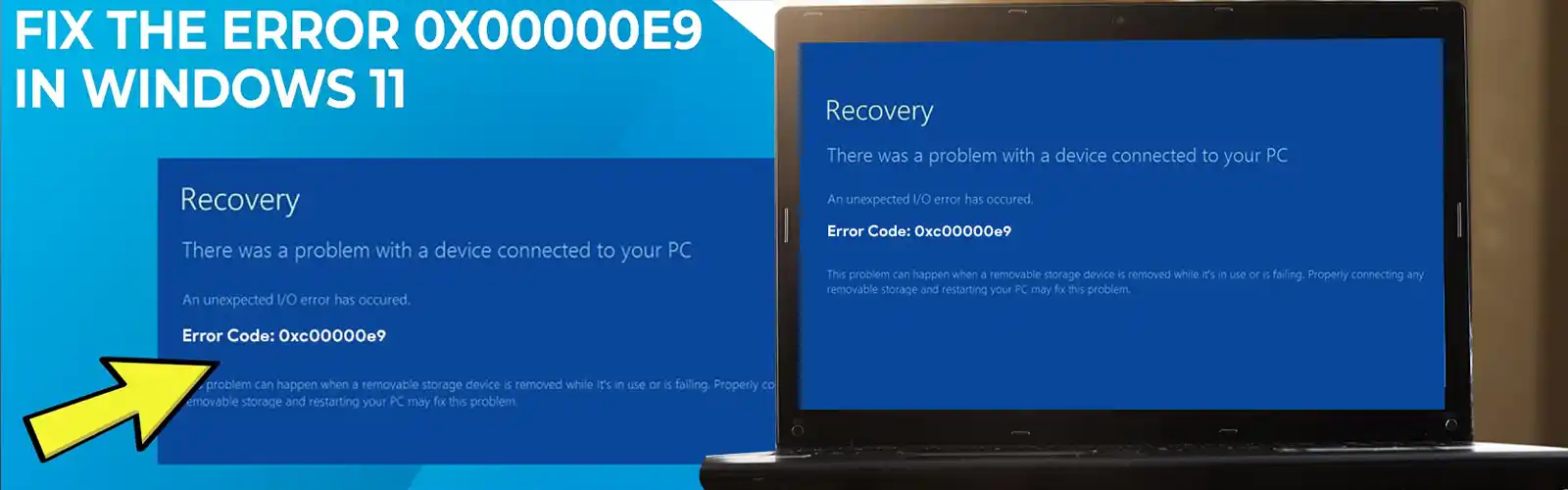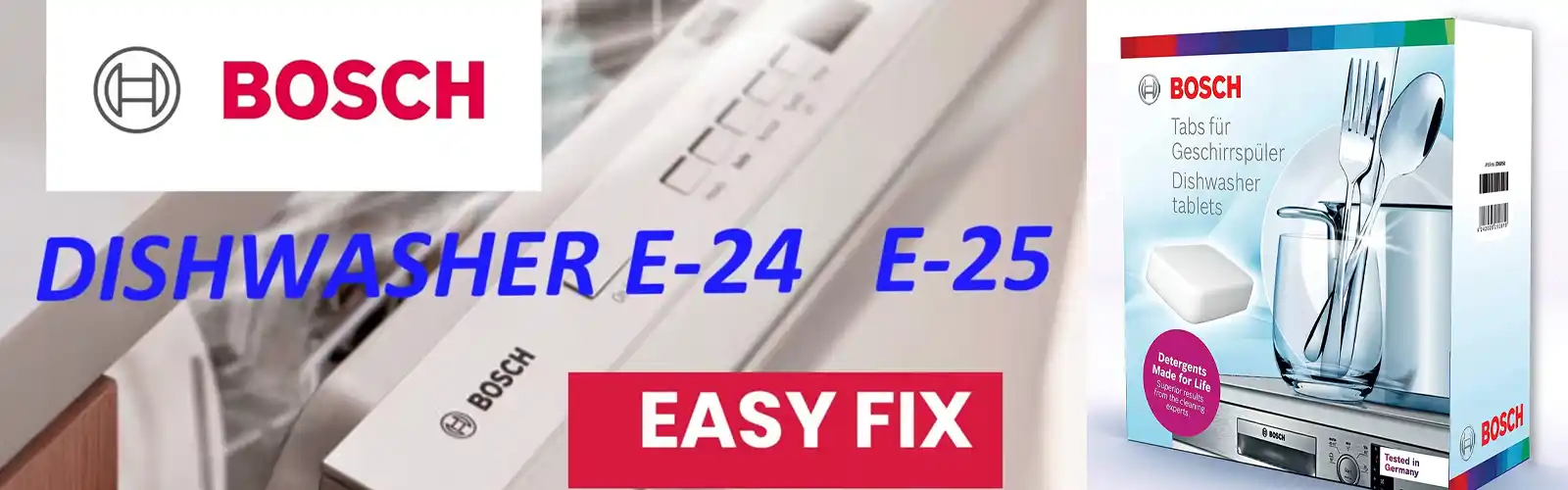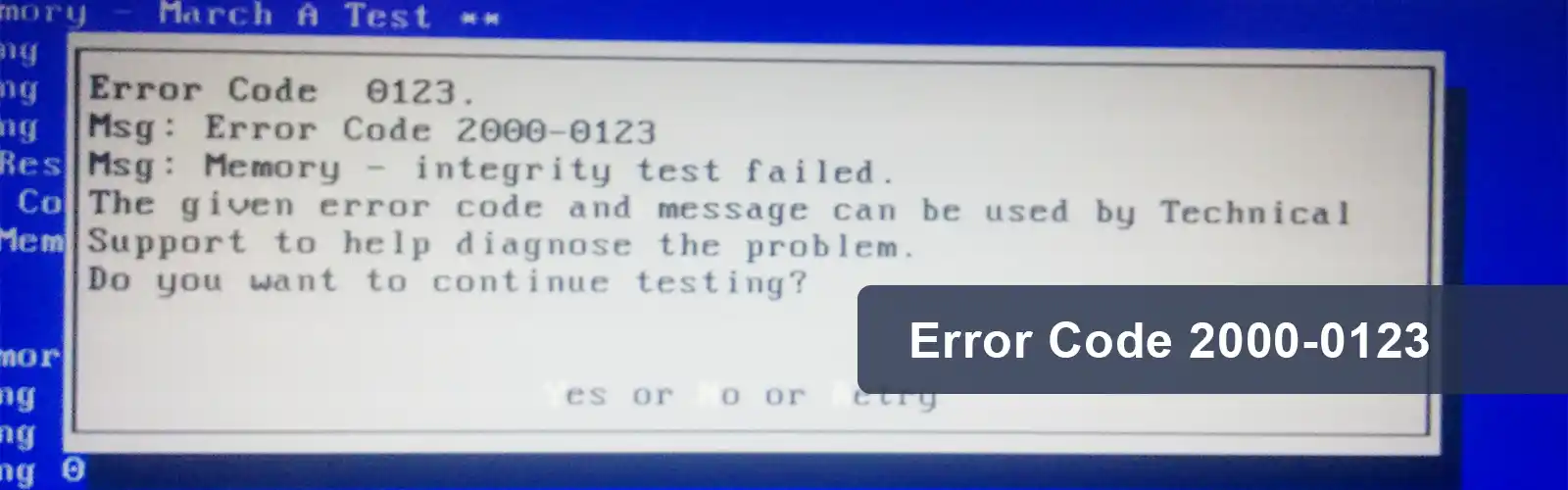Lenovo Laptop Won’t Turn On – No Power Light or Simply Blinking
Any Lenovo laptop performs dedicatedly and efficiently for your needs of work at your office or home. However, sometimes, you may find that your laptop is not powering on despite the right connections and plugging. Several Lenovo laptop models have had problems getting back from suspend, sleep or hibernation mode when you needed them the most.
In this situation when your Lenovo Laptop Won’t Turn On, the LED power indicator light simply doesn’t respond when pressed, or may still blink 3 times. However, your Lenovo laptop remains idle with black a blank screen. In this scenario, there are no BIOS post messages, no beeps, no keyboard backlight showing, and overall, no response at all. Your laptop may be quite expensive but of no worth now.
Prevention (sometimes) – Update the Lenovo laptop BIOS.

Lenovo Laptop Won’t Turn On– Solutions
You may try the below-mentioned solutions one after another until that time when your Lenovo laptop wakes up and starts working properly.
Solution 1 – Remove CMOS battery
Pull out and remove CMOS battery. Then put the battery back after a few seconds. This will take care of your Lenovo Laptop Won’t Turn On issue.
- Unplug your Lenovo laptop from the power
- Now, remove the bottom shell of the Lenovo laptop. I
- Then, unplug the CMOS battery. Let it be that way for 30 seconds
- Re-place the bottom shell
- Now Power on your laptop to find Lenovo Laptop Won’t Turn On issue gone.
Also, check how to fix error code 2000-0142
Solution 2 – Fully Drain-All Power of batteries
For this solution to be a complete success, completely drain all battery power from your Lenovo laptop. This might require some disassembly.
- Unplug power of your laptop.
- Remove the bottom cover of your laptop. You can search YouTube for the best way to remove the bottom cover for your model.
- Now you may remove both the internal as well as “external” Batteries of your laptop.
- Now, press and hold the power button of your laptop for 30 seconds
- Now put the batteries, shell, etc., back into their correct position.
- Power on your Lenovo Laptop. You may sort your Lenovo Laptop Won’t Turn On issue in this manner.
Solution 3 – Power Button Drain
Try the power button drain for your Lenovo Laptop. If this goes on to work, this would be an ideal solution for your Laptop issue.
- Unplug your Lenovo Laptop from the power socket.
- In case, your laptop has batteries that are removable, remove them
- Now, press and hold the power button for 30 seconds
- Put back the battery and power
- Now, power on your Laptop for a quick solution to your Lenovo Laptop Won’t Turn On issue.
Related: How to fix Dell Laptop Plugged in not Charging
Solution 4 – Press and Hold the Reset Hole
Try this out for another remedial way out for your laptop. Yes, your Lenovo laptop comes with an reset hole for such emergencies specifically for this purpose.
- Unplug Lenovo Laptop from the power socket.
- Look for a thin paper clip
- Search for the emergency Reset Hole on your Lenovo laptop
- You need to press and hold the Reset Hole for 10 seconds with the paper clip
- Now Power on your laptop to see if Lenovo Laptop Won’t Turn On issue can be resolved in this manner.
Solution 5 – Contact Customer Support
This involves getting in touch with our technical assistance experts. This could be one of the steps that can help you.
- It could be difficult to update the BIOS when your laptop won’t turn on.
- Get in touch with our Lenovo Support team.
- If required ship the laptop as a package to the place where it can be repaired.
This, as a last resort, could be the finest final way to get out of the mess when your Lenovo Laptop Won’t Turn On. Our technicians will necessarily help to diagnose the issue with your laptop within a second, and, as the best step, will resolve your issue with remote assistance itself. Alternatively, they may arrive at your doorstep for the best solution.