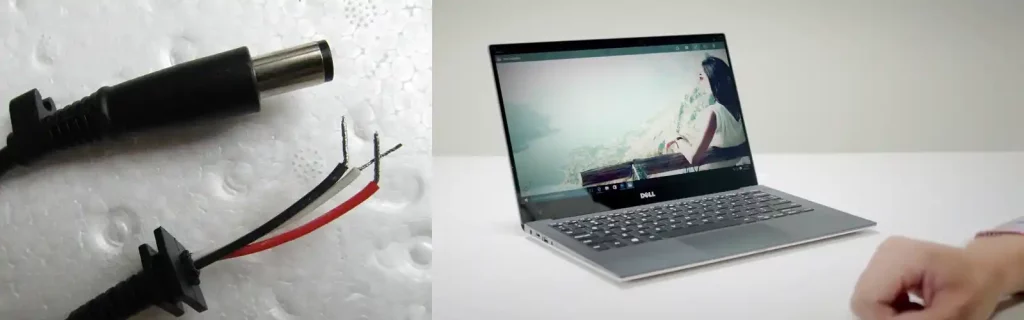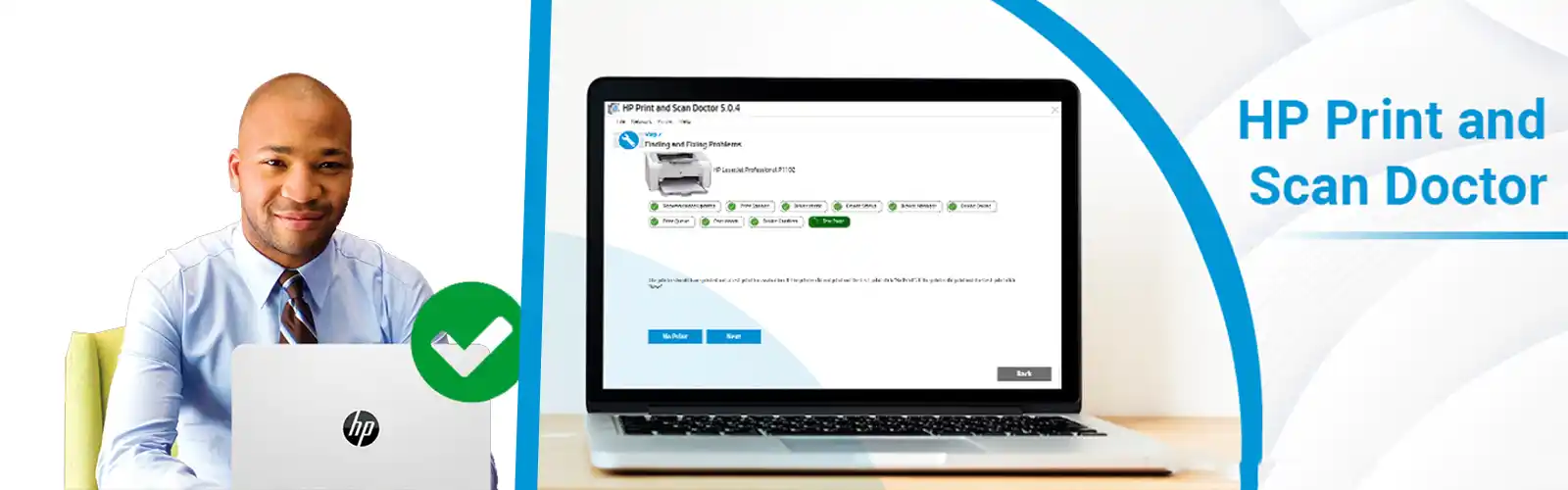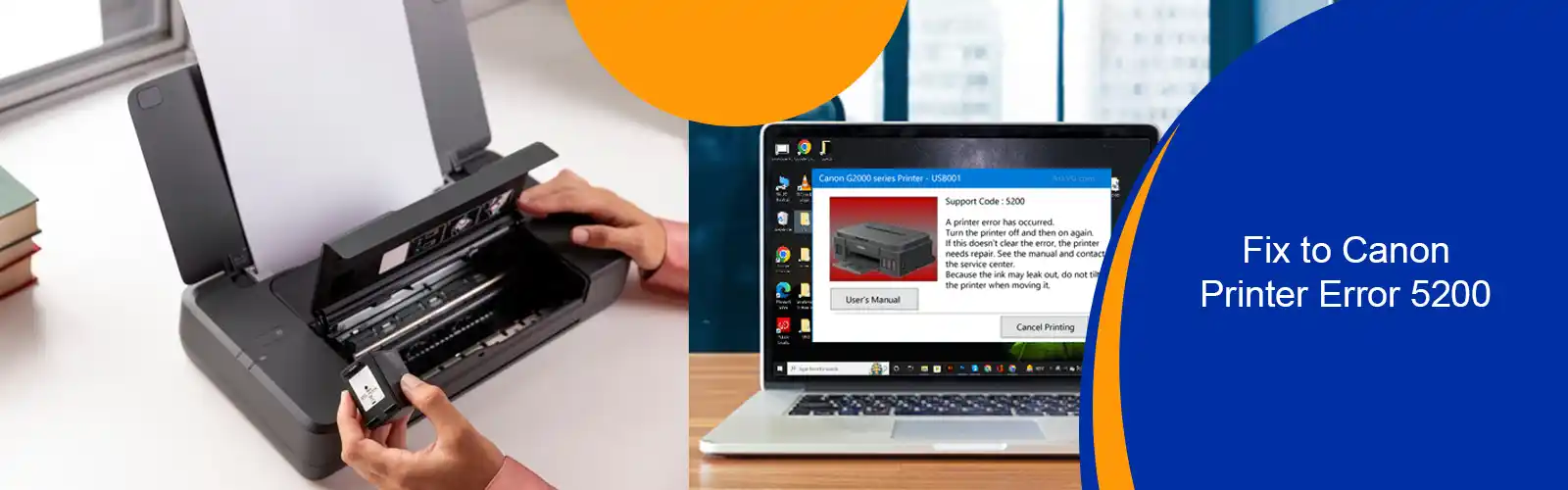How to Fix “Dell AC Adapter not Recognized”
One of the best things that makes dell laptops more handy and useful is a rechargeable battery. However, to recharge them we need Ac adaptors and chargers. But what to do when the charger is unable to transfer the required power source even when it is connected to a socket. Don’t get tensed it is the most common errors which need to be faced by the users all around the world and can be easily resolved by following some easy steps and taking some preventions as well. If you are getting pop up stating that your AC adapter type is cannot be determined and you confused in How Do I Fix My Dell AC Adapter Is Not Recognized then follow some mentioned steps.
One of the main reasons for getting this error is when users use the unsuitable charger and when the data connection of AC adaptor is broken or mismatched. Another reason can be associated with the issues in the charger pin and cable and sometimes with the laptop charging pin as well. When any of the issues arise users get the AC has not recognized errors as the charger is unable to transfer the required wattage to the laptop. If it is not resolved n time it can affect the motherboard as well. So don’t get tensed if you are unsure about How Do I Fix My Dell AC Adapter Is Not Recognized issues follow these steps and get reliable sue experience.
Troubleshooting Steps to fix Dell Ac Adapter Is Not Recognized
Method 1 – Check Ac Adaptor And Ports
- First of all, users need to check or insect the charger, adaptor, or power cables for any cut or issues. If you check all the things and find out any of the issues then avoid using that charger. If you don’t know how to inspect the charger then follow these steps:
- Unplug you AC adaptor from power sources.
- Now unplug your charger from the desktop.
- Deep inspect all the wire and adaptor for any signs of tear and physical damage and overheat issues as well.
- Also, check for the charger pins to make sure they are not broken or damaged.
Also check what to do when dell laptop won’t boot up
Method 2 – Draining Of Residual Power
If the above steps don’t work for you then you need to follow the next method so that you can easily resolve the charging issues.
- Start with unplugging your AC adaptor from the power source.
- Remove external connected devices or peripherals including, speakers, mouse, keyboards or USB readers.
- Remove the battery from your device.
- If you have a laptop in which the battery is inbuilt or non-removable then skip this step.
- Now press and hold the power button of your laptop for at least 30 seconds.
- Reconnect your battery
- Switch on your laptop.
- When the battery is successfully drained then plugin your AC charger again to check if the issues are resolved or not.
Method 3 – Check Led Indicators For The Ac Adaptor
- Start with resetting the AC adapter by following easy steps :
- Start with unplugging your chargers from the power outlet for minimum15 seconds.
- After that unplug AC adaptor from laptops as well.
- Plugin the AC adaptor to any other power outlet
- Plugin the charger and adaptor to the laptop.
- Check whether the LED light is on or not.
Also check how to fix dell error code 2000-0142
Method 4 – Verify The Power Wattage Of Adapter
Using any unsuitable or low wattage adapter can cause numerous issues which can only be resolve if you are using the genuine adaptors. If you are not sure about your char wattage then follow these steps:
- Always use adapters with the configuration and wattage of 65W, 90W, 130W, 180W, or 240W for the glitch-free charging experience. As chargers with any other wattage can affect your experience and you need to face errors stating that The AC adapter type cannot be determined.
- Restart your Dell laptop.
- When the laptop is restarting and you see dell loo on the screen press f2 key until you can see the setup.
- Verify the adapter type appears into the BIOS option.
- If you see that AC adaptor type in BIOS is none then make sure you connect the adaptor to the laptop.
- If you are still unsure of How Do I Fix My Dell AC Adapter Is Not Recognized correctly then proceed to the next method.
Method 5 – Update The BIOS
BIOS is mainly used to embedded the system board of laptops efficiently. Try to update the BIOS from the official dell website and you can get instant solutions from ac adaptor issues. If you don’t know how to update the BIOS for your laptop then you can reach to our helpdesk as well to get the much-needed assistance from experts.
Tried everything still facing unknown ac adapter issue, then contact dell support experts for help