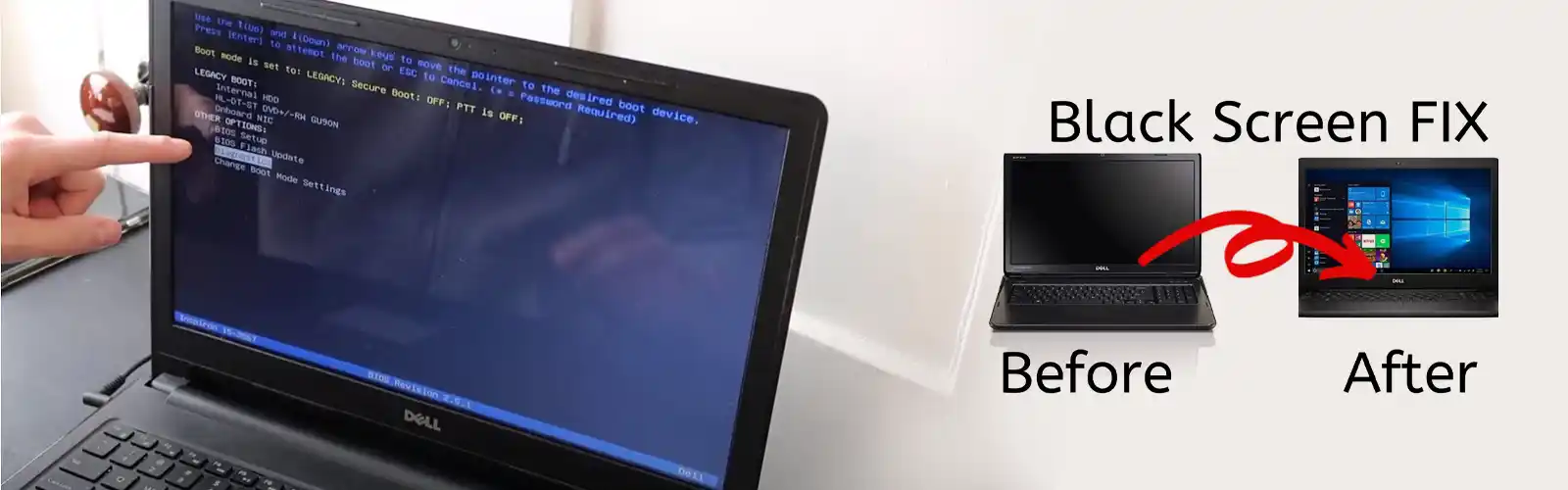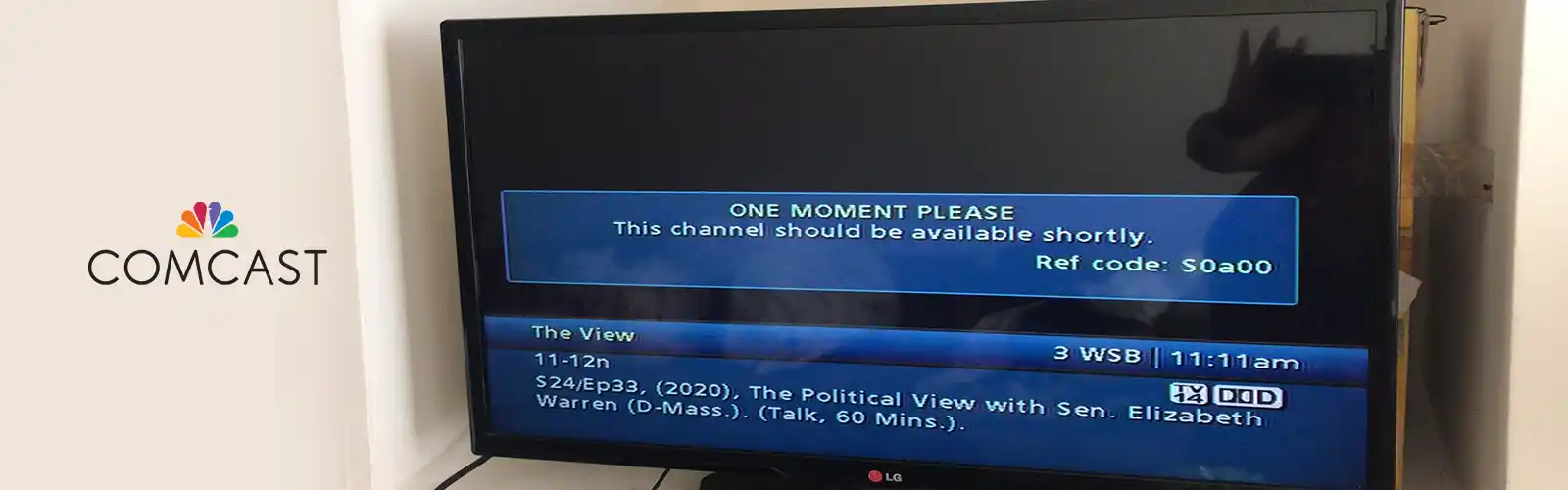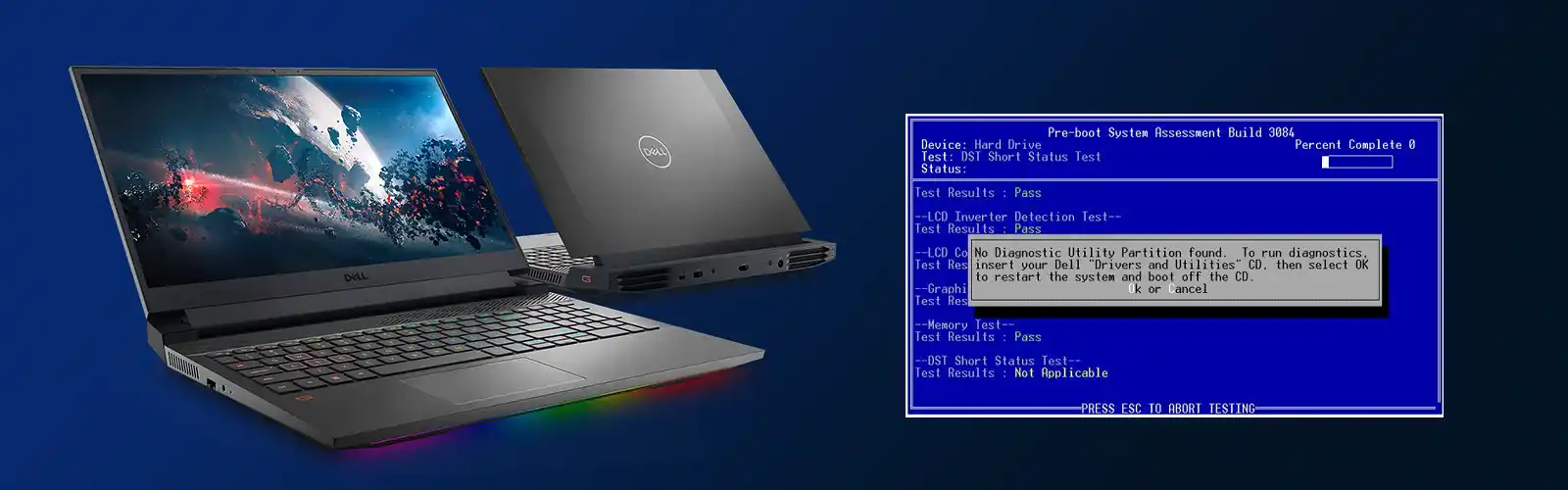How to fix Dell Error Code 2000-0142?
When there are certain issues with your Dell Product, it will start displaying error codes. The error code helps you identify the source of the problem and if possible would direct you to solve as well. For instance, if you have issues with your hard drive, you will get symptoms like constant data corruption, freezing when copying or saving data, longer time taken during startup. However, you cannot be sure about the issue with hard drive unless you run a pre-boot analysis system.
Dell computers have an added advantage which allows comprehensive PSA, also known as ePSA. This test checks all the hardware on the system. PSA includes memory tests, drive tests, fan tests, input devices tests and HDD tests among others. For running ePSA on dell, restart your PC and press F12 to get into the boot menu, and then select ‘diagnostics’. If you receive Dell Error Code 2000-0142, it indicates that the PC/Laptop has experienced hard disk failure.
What are the possible causes of Dell error code 2000-0142?
The Dell error code 2000-0142 depicts that something is wrong with our system hard drive. The possible reasons for the error could be:
- Defective or misaligned cabling in your computer’s case, connecting your hard drive to the motherboard.
- The device can be crashed due to Corrupted data or MBR (Master Boot Record) on the hard disk.
- Mechanical damage caused to the hard drive is another probable reason for Dell Error code 2000-0142. Overheating and mechanical knocks make it difficult for the data to be read.
Troubleshooting for Dell error code 2000-0142
One can try replacing IDE or SATA cables and connect the hard drive to another system.
S.M.A.R.T test
S.M.A.R.T test is carried out the hard drive to analyze any possible reason for Dell Error code 2000-0142. Ensure to replace IDE/SAT cables before running the S.M.A.R.T test to diagnose the possible reason for drive failure. Follow the below steps to run the S.M.A.R.T Test.
- BOOT PC/Laptop and enter BIOS utility
- Press F12 repeatedly while the system is booting in case of windows 10
- Press F1 repeatedly to enter BIOS in case of Windows XP
- Now, choose hard drive and press enter. Select SMART support and then press enter
- Below are the device tests. Choose among the following
- SMART Status Check: It checks the status of the Hard Disk SMART status.
- Short SMART Self-Test: It runs a short self-test on the Hard disk.
- Extended SMART Self-Test: Run extended self-test on the HDD.
- After completing the above steps, press ESC
Feel free to reach Dell Support executive for more assistance and support.
Online Diagnostic Tools
Dell offers online diagnostic tools for knowing the reason. Built-in PSA or ePSA diagnostic tools are available to detect the issue. The essentials required to carry the test include Service Tag, ePSA error, PSA error codes and validation codes for completing the test.
Fix Dell error code 2000-0142 by running one of test
- Quick Test-The test is capable of detecting common processor and hard drive errors.10-15 minutes are taken for the process to get over. If Dell error code 2000-0142 error is encountered, it is automatically fixed or troubleshooting steps are suggested for the same.
- Specific Test-Specific test or custom test-specific or multiple devices to resolve hardware issues. It may take some time depending on the device selected.
- Full Test-Approximated 3-40 minutes might be taken to wind up the process in thoroughly analyzing Dell Pc/Laptop.
Dell also provides you pre-installed and automated technology Dell Support Assist for monitoring the health of the system and to detect any hardware/software issue. It automatically sends info to Dell if it detects an issue. However, if it is not pre-installed in your system, you can take assistance from Dell Tech team for installing the same.
Try to revive hard drive before replacing it.
Carry out disk check-in command prompt using a Windows installation disk
The Master Boot Record carries information on the location of your OS, and kernel. This will guide your computer from where to load the OS. This method will try to recover data if corrupted. Back up your data to a new disk since the Dell error code 2000-0142 you experienced indicates imminent disk failure. You will require a Windows disk (Win 7) for this method. Follow the instructions below to proceed with the method
- Firstly, put the Windows 7 installation disc in the disc drive, and then start the computer.
- Press a key when you are asked to do so (or press F8 on startup and choose DVD drive from the boot menu)
- After that, select a language, a time, a currency, a keyboard or an input method, and then hit Next.
- Now click “Repair your computer”.
- Now click on the operating system you want to repair. Click Next.
- Click Command Prompt in Systems Recovery Options dialog box.
- Now Type Chkdsk /f /r or command and then press enter to fix bad sectors and repair corrupt data.
Re-installing windows
Another method that you can use to revive your hard- drive is re-installing your windows. You can correct corrupted files through this method. Be sure to take back up data since the Dell error code 2000-0142 you experienced indicates imminent disk failure.
Try recovering the data by making faulty hard drive slave
If you been unsuccessful in recovering data by the above methods, you can try this method. Anyways, there is no guarantee in this either. You will require an external USB HDD converter for this. You can also connect it as a secondary drive (not the primary that has the OS) to another computer. Desktop PCs usually have extra cables for connecting another SATA drive. Use either method to try to read your disk. You can still read your hard drive and access data, if it is only your MBR sector or Windows files that were corrupt.
Replace hard drive disk
If the above methods do not prove useful, this indicated the disk has experienced permanent failure. You will require replacing a hard drive in such a case. Choose SSD instead of HDD to avoid this situation and receiving Dell error code 2000-0142.
You can reach Dell Tech team at Dell Support Number to fix Dell error code 2000-0142 if you require added assistance for the same.