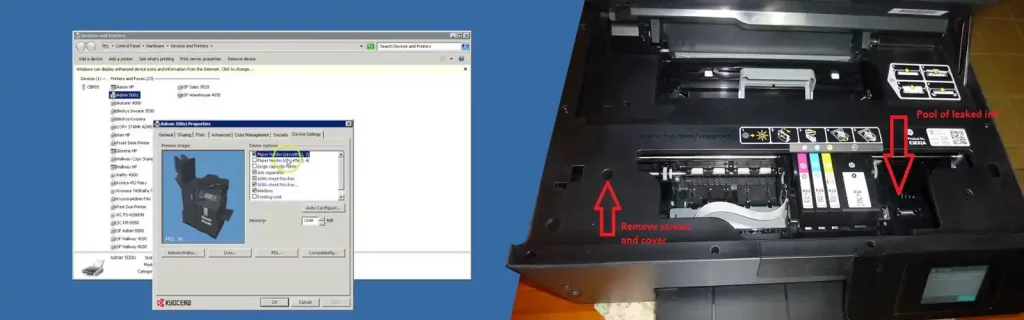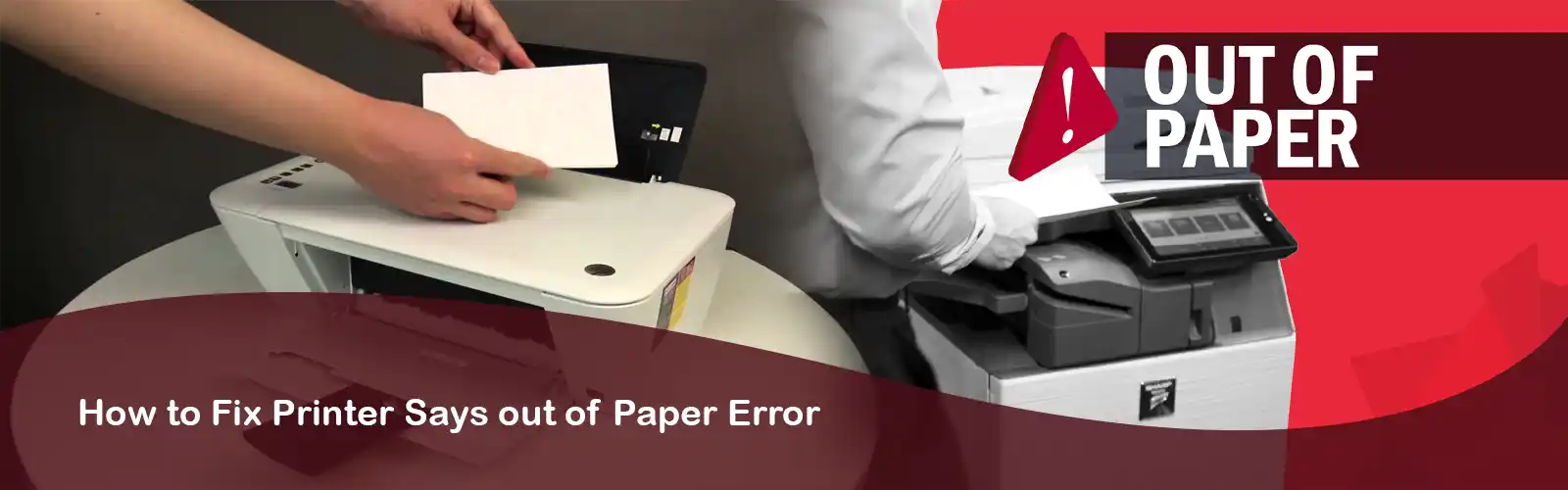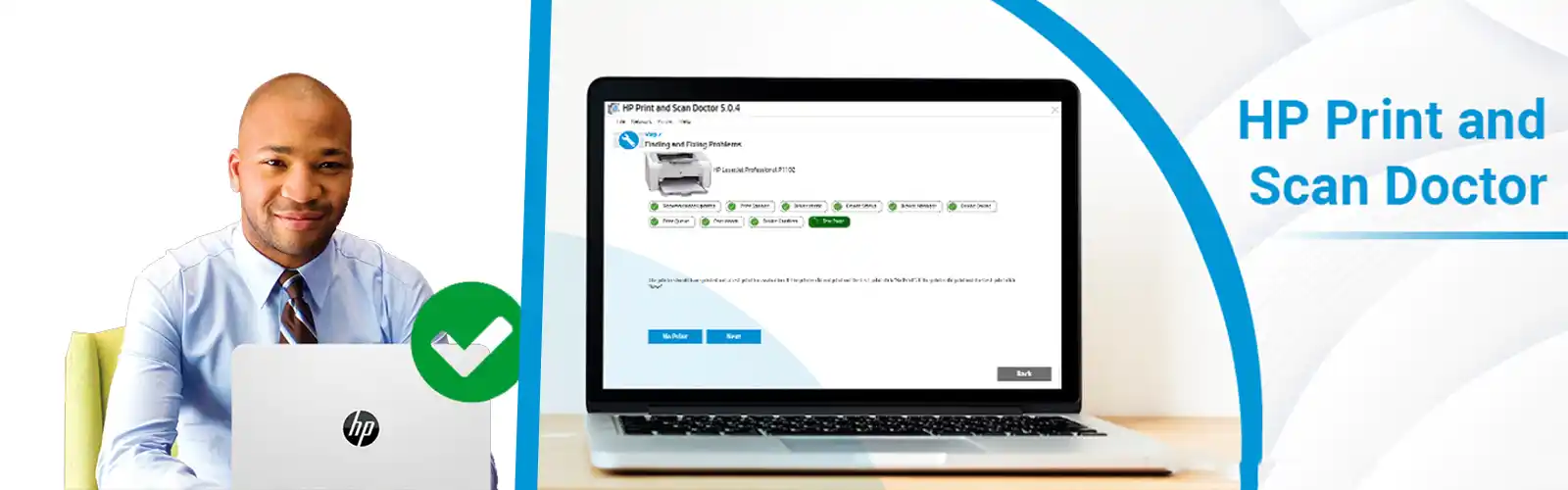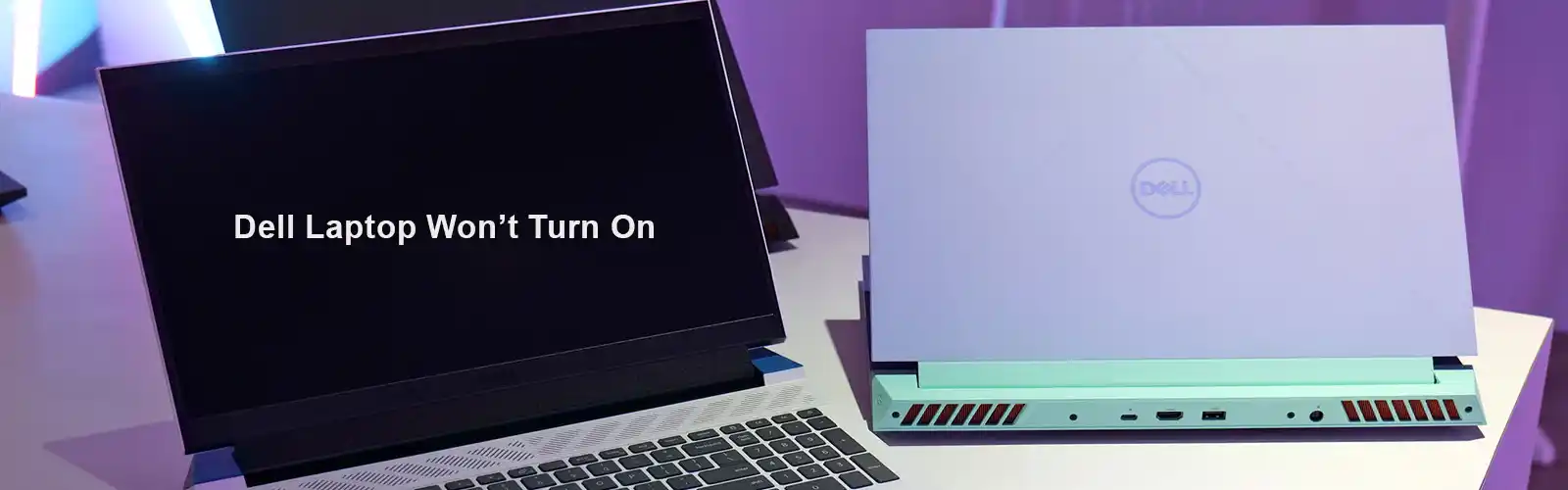How to Fix PCL XL Error illegalattributevalue? Why This Error Occurs?
Are facing issues like PCL XL Error illegalattributevalue while printing the PDF? Don’t worry. Sometimes the printer of the HP can show the error and illegalattributevalue errors. These errors can occur due to the issues in the driver of the printer and you can easily resolve this issue with easy methods provided on this page below.
PCL XL Error illegalattributevalue and other comparative error can occur and affect your work while printing any pdf or documents. To fix this issue, a person should know the functions of the printer and the framework that sent the print. You can easily fix this solution without any difficulty and without seeking any help from the expert’s assistance. So, just read the whole blog carefully and follow and test every method to fix the error.
Why I Get PCL XL Error Illegalattributevalue?
You must be wondering that why my Printer and PC showing this error. It happens because of the PDF files are not properly rendered by the driver. This error basically occurs files to files when you have so many files to render and the driver is not being able to correctly render. If the error is not occurring due to PDF files then another reason can be the post driver. You can fix this error by switching the PS driver.
Sometimes when the printer is old and the firmware is not working properly, then it can also show this error. Try to resolve these issues by following the given below easy and effective methods.
Related: Fix PCL XL error insufficient error
Methods to Resolve PCL XL Error Illegalattributevalue
If you are facing this issue for the first time, so don’t get panic. Within a few minutes, you can fix this error by following the given below steps. It is advisable to follow the methods and steps properly to make your printer work again.
Method 1: Advanced PDF Settings
The first method that you can try to solve this “illegalattributevalue” issue by printing the PDF file as an image. Sometimes PDf files in bulk can take a lot of time and can cause this error. So, to fix it easily and instantly you can try the following given below steps:
- First, you need to open the PDF file using Adobe Acrobat Reader or Adobe Standard or any other editor.
- Then, click on File to open the Print dialog box.
- Once the open box will appear on your screen, you will see an advanced button in the dialog box. Click on it.
- After that, you will see an option in the checkbox to print the file as an image.
- Now, print the image and check whether it is still showing the error or not.
If it still shows the error then proceed to the next method to fix this issue.
Method 2: Run Printer Troubleshooter
If the problem persists then you should run the inbuilt printer troubleshoot. By using it you fix the problems occurring at the time of printing the PDF files. Before troubleshooting the PCL XL Error illegalattributevalue issue, make sure that your printer and PC are connected properly and it is turned on. To run the troubleshooter follow the given below steps:
- First, go to the setting, or you can search by pressing Windows keys on your keyboard.
- After that, search for Troubleshooting and open it to run.
- Now, you will see a “View all” option in the panel. Click on it.
- After that, click on the printer and then you can follow the prompts to run the troubleshooter.
- Run the troubleshooter and fix the issues to make your printer work again.
Even on running the troubleshooter the PCL XL Error illegalattributevalue is still not fixed, move to another method.
Method 3: Change the Printer Driver Version
The main reason for “PCL XL Error illegalattributevalue” can be the PS driver. If you are using an old HP printer or even a new HP printer, you can usually encounter these errors during the printer. Sometimes, it is primarily caused by the printer driver which is not being able to properly render a PDF file. This happens when your printer driver is outdated or of an old version. But it can be faced by the people who are having the latest version, PCL 6.
The best version that shows fewer errors or no errors while printing PDF files is the earlier drivers, PCL 5 and below. If your computer is compatible and has administrative rights, then you can try the following given below steps to downgrade to a working PS driver:
- Firstly, click on the Windows Start button and search for the Devices and Printers in the search option.
- After that, open the Devices and Printers panel. On opening the panel, you will see the printer’s name which is installed on your PC.
- Now, you have to right-click on the printer which is showing error and then, select on the Printer Properties.
- After clicking a dialog box will appear on your screen.
- Now, click on the advanced tab in the dialogue box from where you can change the PS driver version.
- Then, you have to choose a PCL lower than 6 in the dropdown. You can choose the PCL 5 driver to print the files and then click on the apply and OK button.
After doing these steps try to print a PDF file to check the error is gone or not. If it has gone, then enjoy your printing without any hurdle.
Also check – 0xA00F4244 nocamerasareattached
Method 4: Uninstall or Reinstall Printer Driver
If the error still popping up on your screen then you can try the other PCL drivers, if they are installed on your PC. Just try them out one by one until you find the correct driver that works properly and print the files quickly and correctly.
You can also uninstall and reinstall the Printers Drivers if none of the versions works properly. To reinstall it, you can visit the Printer manufacturer’s website. There you have to search for the latest or other Windows 10 printers drivers for your printer model and then, you have to install it.
Even if your PCL XL Error illegalattributevalue problem is not resolved or for any other help, you can reach out to us for any assistance. We assure you that we will provide you with the best solutions and instant help.