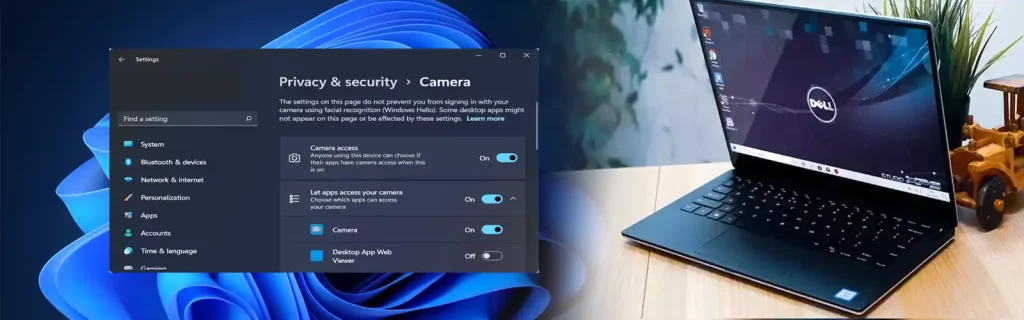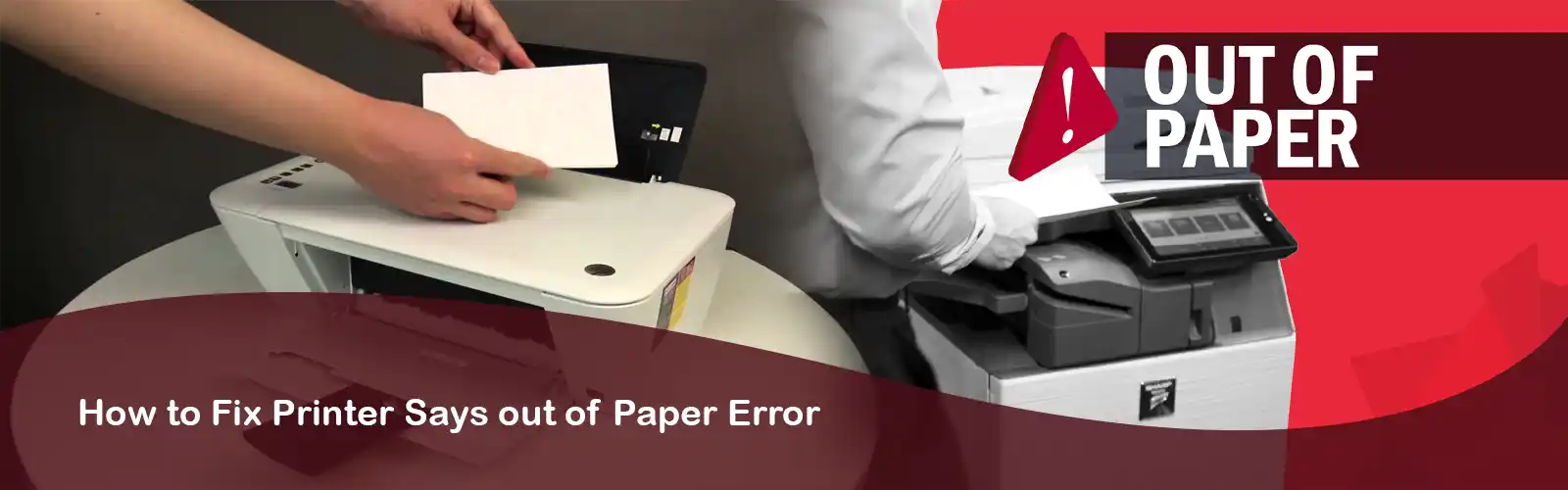error code 0xa00f4244
Dell Camera app is the default camera utility for Windows OS. It assists you to take photos and record videos.In fact, a camera as equipment holds a firm place in Dell laptops. However, any built-in cameras on Dell laptops or third-party cameras can misbehave from time to time. Dell 0xA00F4244 nocamerasareattached error usually happens if the application cannot seem to identify your webcam properly. To fix this problem, updating device driver on the Device Manager screen on your Dell system can be an option. Here, you have to locate your webcam, right-click it, and choose the appropriate driver for installation.
Code 0xa00f4244 is the most common camera-related error in Dell Windows system and it goes by Dell 0xA00F4244 NoCamerasAreAttached message.In any case, there are a few solutions to make your life easier with your Dell web camera. So, make it sure to check them out with quick remedies to get back the functionality of your camera in a few easy steps. Here, we cover Webcam issues extensively and you can find them all in our following Troubleshooting help.
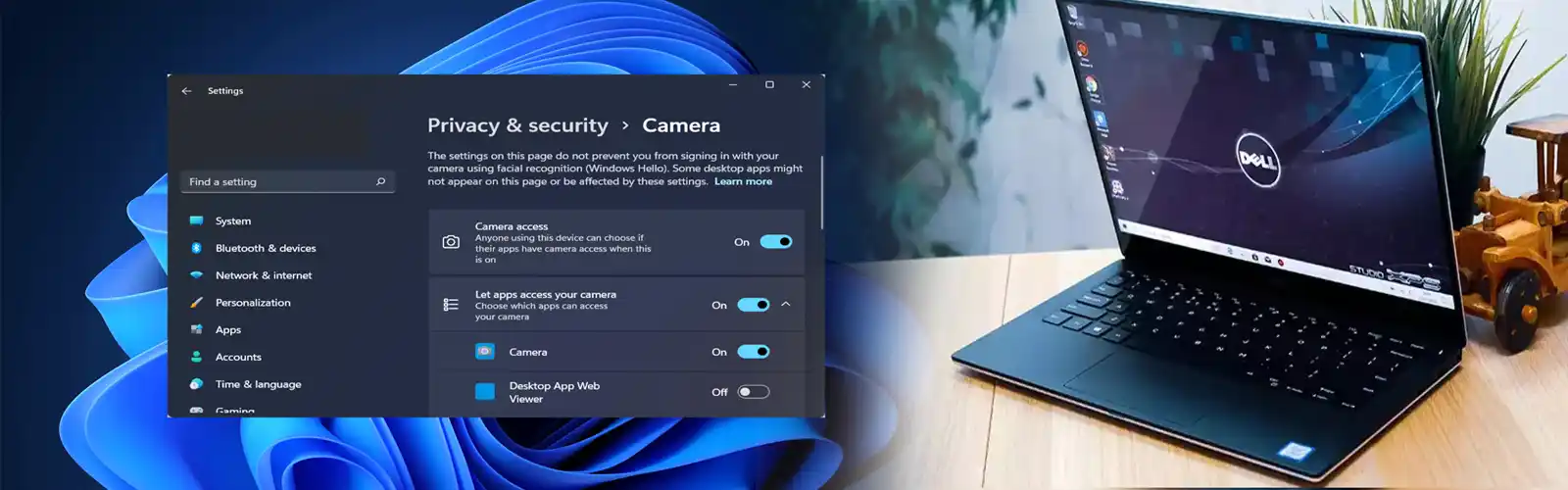
How to fix Dell error code 0xa00f4244(0xc00d36d5) nocamerasareattached
Update your drivers
- Choose the Device Manager by right-clicking the Start menu.
- Search for Imaging devices and go to its sub-menu to find your camera application.
- Select update driver by right-clicking on the camera device.
There is a possibility that your Camera driver is up to date but the matter in question is different, there’s a chance the latest driver update will not help with your camera for you. In such a case, an alternative arrangement is to try and rollback the camera driver.
- Choose the Device Manager link by right-clicking the Start menu.
- In order to find your camera, navigate to ‘Imaging devices’ and go to its sub-menu.
- Open Properties by right-clicking the camera device.
- Finally, click on the Roll Back Driver button in the Driver tab.
This may find an answer to the issue of ‘Dell 0xA00F4244 nocamerasareattached’ for you. In fact, sometimes Windows Update may provide you with the appropriate drivers for your laptop, but it’s always the best bet to download and install drivers from the official site of the Dell equipment manufacturer.
also check how to fix dell ac adapter not recognized
Scan For Malware to fix Camera not attached error
- Firstly, from the notification area, open Windows Defender.
- Look for virus & threat protection.
- Choose Scan Offline.
- Your PC restarts and the scanning procedure commences.
- Thereafter, open Windows Defender once again.
- Select “Virus & threat protection”.
- Choose Virus & threat protection setup and enable the Cloud-based protection for your PC.
- Restart your Dell laptop and check the camera again. This should settle the Dell 0xA00F4244 nocamerasareattached issue for you.
Execute the Apps Troubleshooter
- Open the Settings app by press Windows key + I
- Select Update & security.
- From the left pane, select troubleshoot.
- Click on Store Apps by scrolling to the bottom.
Click on the “Run the troubleshooter” button.
After executing the troubleshooter, check if the Dell 0xA00F4244 nocamerasareattached issue is resolved.
Also check how to fix dell error code 2000-0142
Check registry
- Type Regedit In the Windows Search bar.
- Run it as an administrator by right-clicking the Registry Editor.
- Click on the File link, select export, and backup your registry. If anything malfunctions, you can put it back with ease. In addition, you can create a Restore Point here.
- Choose New > DWORD (32) Value by right-clicking in the right window.
- Rename this value EnableFrameServerMode.
- Set the registry value to 0(zero) and save changes. Now restart your Del computer and you should be good to see your Dell 0xA00F4244 nocamerasareattached go.
- This way, registry change is a way to fix that issue.
Use a third-party camera app to fix error code 0xA00F4244
Finally, if the above-mentioned alternatives don’t work, a viable way is to recommend to try and switch to an alternative camera application.
Most of these camera apps come with their own formatting packages and, sometimes, drivers as well. In any case, the finest of them all is that which is provided by the OEM’s themselves.
This should be a proper way to resolve Dell 0xA00F4244 nocamerasareattached issue for you. If the issue is not fixed contact our dell support experts for help. You can also check our post on how to fix Lenovo laptop camera not working.