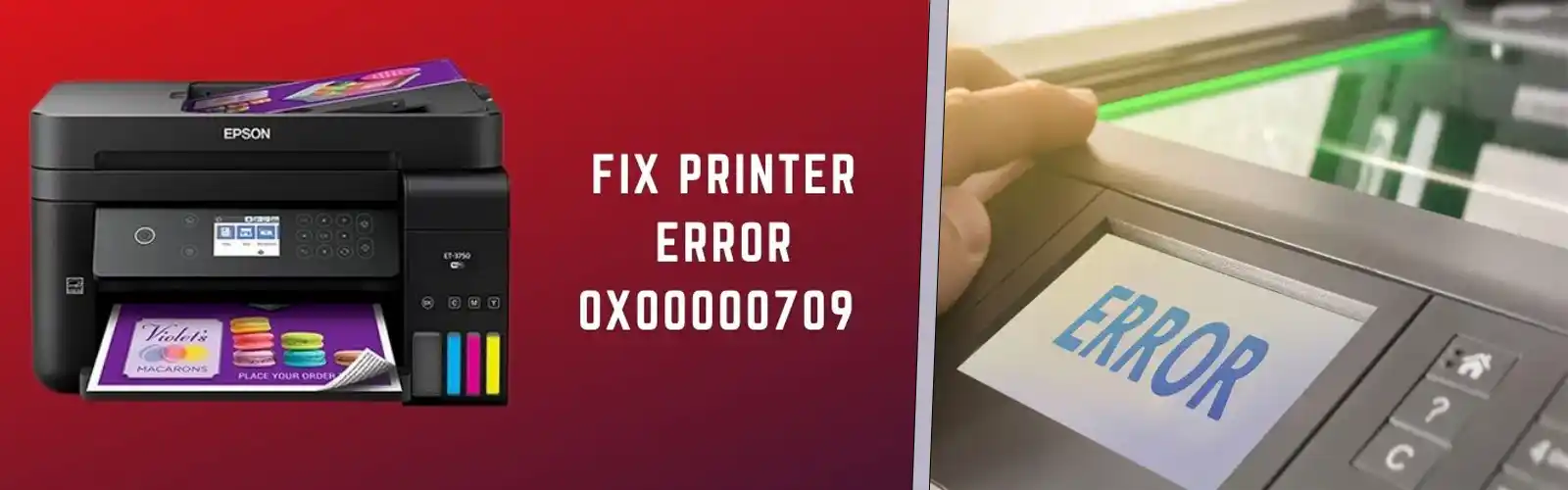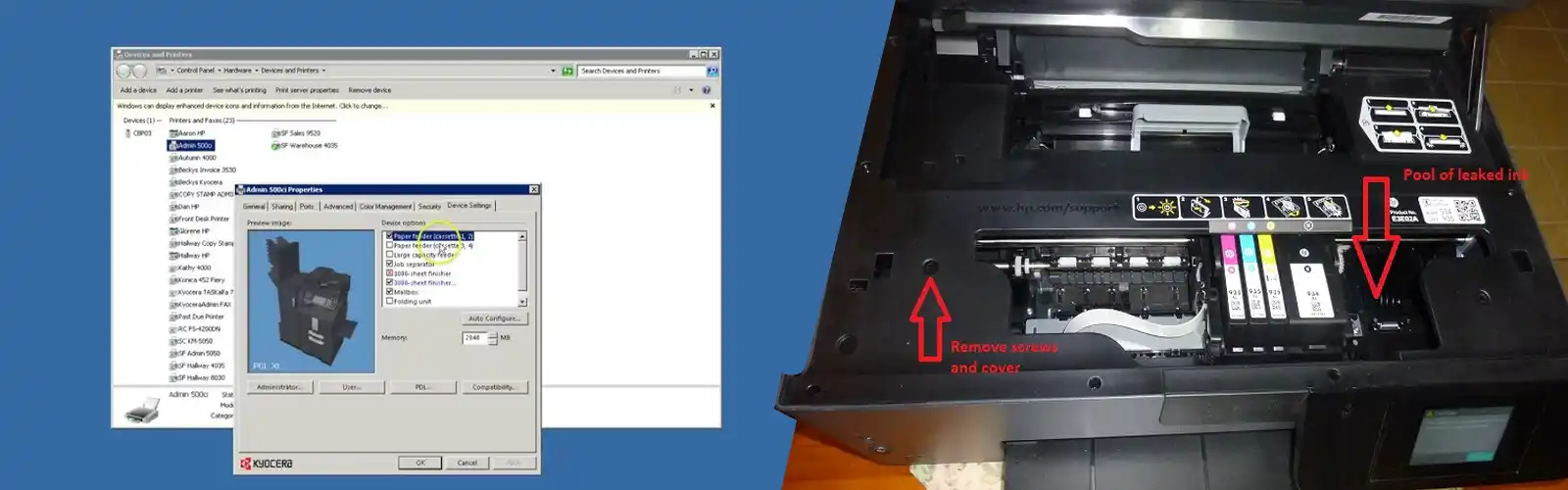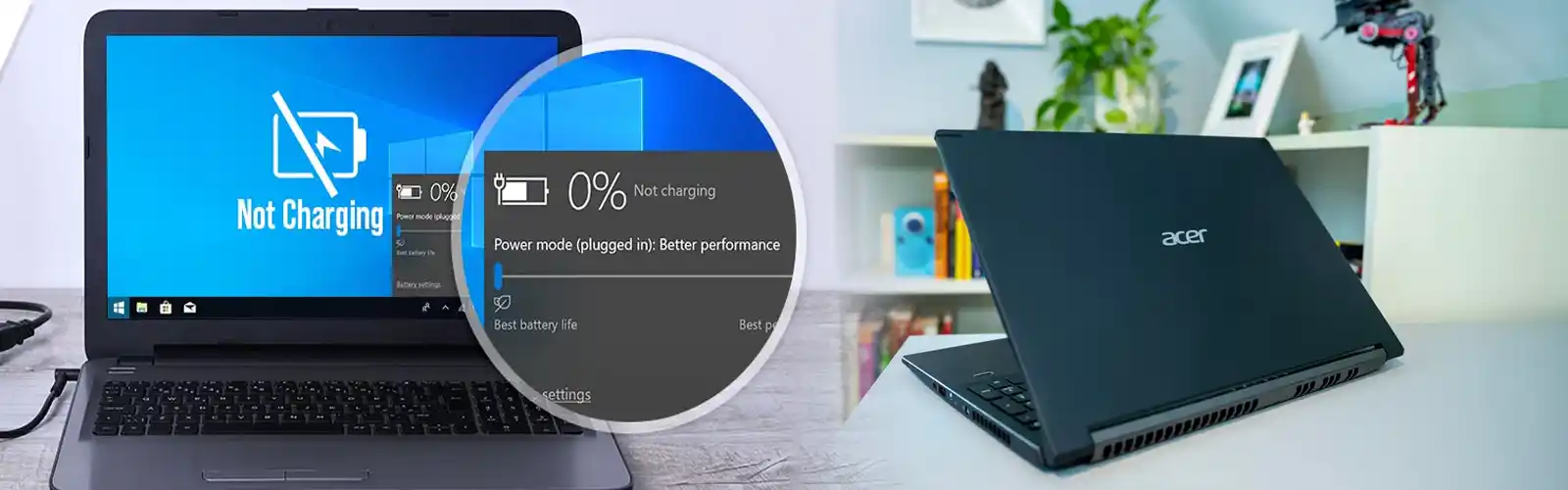49.4c06 Service Error is a firmware error which disrupts your print job and makes you look for a quick resolution. This error notification comes up on the control panel of your HP PageWide Enterprise printer or HP LaserJet Enterprise printer with HP FutureSmart firmware, where 49 is a symbol of a firmware communication error, and the rest of the 4c06 are variable values that accompany it. This is an indication that the printer firmware requires quick updating.
A 49.4c06 Service Error can be Persistent or Intermittent:
- Intermittent 49.4c06 error – happens only occasionally with the printer shifting between functioning and then not functioning one after the other within a space of time.
- Persistent 49.4c06 Error – happens repeatedly after one or more tries to resolve the issue. These errors will not go away by turning the printer off, and then on.
49.4c06 Service Error – Reasons
A 49.4c06 error typically takes place when your HP printer tries to do a task that the firmware is not capable of supporting or might not be designed to take care of, for example:
- Network traffic, timing, or concurrent processing of tasks in a particular environment.
- A third-party solution interfacing with that what was is not made to work with the printer.
- HP Printing files that comprise unsupported printer commands.
49.4c06 Service Error – Solutions
- First, turn the printer off, and then put it on in a power cycle.
- If the error doesn’t go, you need to print an Event Log to understand how many times the error happens.
- If the same error goes on for more than once per week, please ensure Auto Recovery is on using either the Embedded Web Server (EWS) or the control panel.
-
- Now, Open the following menus:
-
-
- FutureSmart 3: Administration > Management
- FutureSmart 4: Settings > General
-
- Now, choose Auto Recovery.
- Choose enabled and then choose Save.
If this solves the 49.4c06 Service Error and the error does not happen again, there is no need to move ahead with troubleshooting.
- If the error goes away and then comes back again at a later time, you can follow the steps below for Intermittent 49 errors.
- If the error does not go away, follow the steps below for Persistent 49.4c06 errors.
Related: Check out how to fix pcl xl error insufficient memory
Intermittent 49.4c06 Errors
If a 49.4c06 error comes up on the control panel but goes away after turning the printer off and then on, you need to follow these steps in the order that has been given.
Step one: Check the version of the firmware and update
HP takes care of its known flaws in firmware and continuously recommends updating the firmware to the most current available version to prevent these errors and take advantage of the current changes.
- Determine whether your HP printer is running FutureSmart 3 or FutureSmart 4 by printing a Configuration page.
- Now, go to the www.hp.com/go/FutureSmart and click on Upgrade Now to look at a list of printers and the current versions of firmware.
- Compare the most current version available with the version installed on the printer in pursuit to correct the 49.4c06 Service Error.
- If an updated version can be found, click the link to redirect to the firmware download page on HP.com.
- Scroll to either the FutureSmart 4 or FutureSmart 3 section, search for the FIRMWARE file, click on Download, click Save As, and then save it to a USB drive or any place on your PC.
NOTE:
To view the latest fixes, enhancements and other necessary information, you can also download the Readme file.
- Choose Open folder or browse to the place where you saved the file, right-click on the .zip file, and then pull up all files.
- Note the location of the .bdl file as a next step in the 49.4c06 Service Error.
- From the Maintenance menu, you may update the firmware on either the control panel by using the USB flash drive or in the Embedded Web Server.
-
- FutureSmart 3: On the printer control panel, from the Home screen, scroll to select Device Maintenance, thereafter you need to select USB Firmware Upgrade.
- FutureSmart 4: On the printer control panel, from the Home screen, choose support tools, choose maintenance and then choose USB Firmware Upgrade as step towards eliminating the 49.4c06 Service Error.
- Wait for the update procedure to stop and for the printer to self-reboot.
- After the printer is back to online, print a Configuration Page and testify whether the new firmware version is installed on not.
- If the 49.4c06 Service Error does not happen, there is no requirement to go ahead with troubleshooting. Thus, updating the firmware resolves many HP 49 errors.
Persistent 49.4c06 Service Error
If the 49.4c06 Error does not go from the control panel, do these steps in this order. If with any step, the error gets cleared, you do not need to continue with troubleshooting.
Step one: Look for a assistance document that is specific to the error
- Browse the WWW for the 49.4c06 code that shows up on the control panel of that HP printer model.
- If no way is found, continue with troubleshooting.
Step two: Check for the power connections
- In case you are working with a surge protector, stop using it.
- Plug your HP printer straight into the power socket.
- If the error continues, keep doing 49.4c06 Service Error troubleshooting steps.
Step three: Check the printer connections
- Check the HP printer cables.
-
- Switch off your HP printer.
- Remove and reconnect the cable connections.
- Now, you need to turn the printer on.
- If the error stays, continue with troubleshooting.
- Now check for the network and fax cable connections.
- Disconnect the USB cable, network cable, and fax cable from the printer.
- Now, you need to turn your HP printer power off, and then again on.
- Try to print by connecting the fax cable again.
- Here, you need to stop any Network application that is querying the printer for info throughout the network to get rid of the 49.4c06 Service Error.
- Now, connect the network cable again and check for the network connections.
Related: Fix Audio renderer error on dell
Step four: With the assistance of the USB flash drive, update the firmware from the Pre-boot menu
- Print a Configuration page and check if the printer is running FutureSmart 4 or FutureSmart 3.
- Go to www.hp.com/go/FutureSmart and click the Upgrade Now to view an array of printers and the most current firmware versions.
- Now search for the compatible HP printer model and click the link to redirect to the firmware download page on HP.com.
- Go to either the FutureSmart 4 or FutureSmart 3 section.
- Find the firmware file, click on Download, click Save As, and then you require to save it into your USB flash drive. This is another way to resolve the 49.4c06 Service Error.