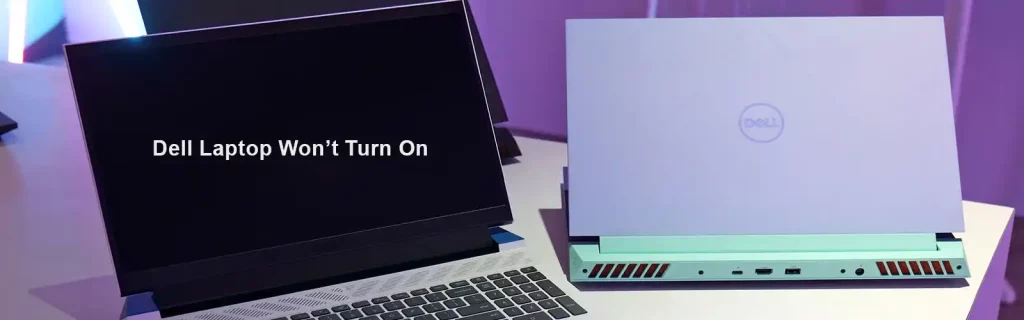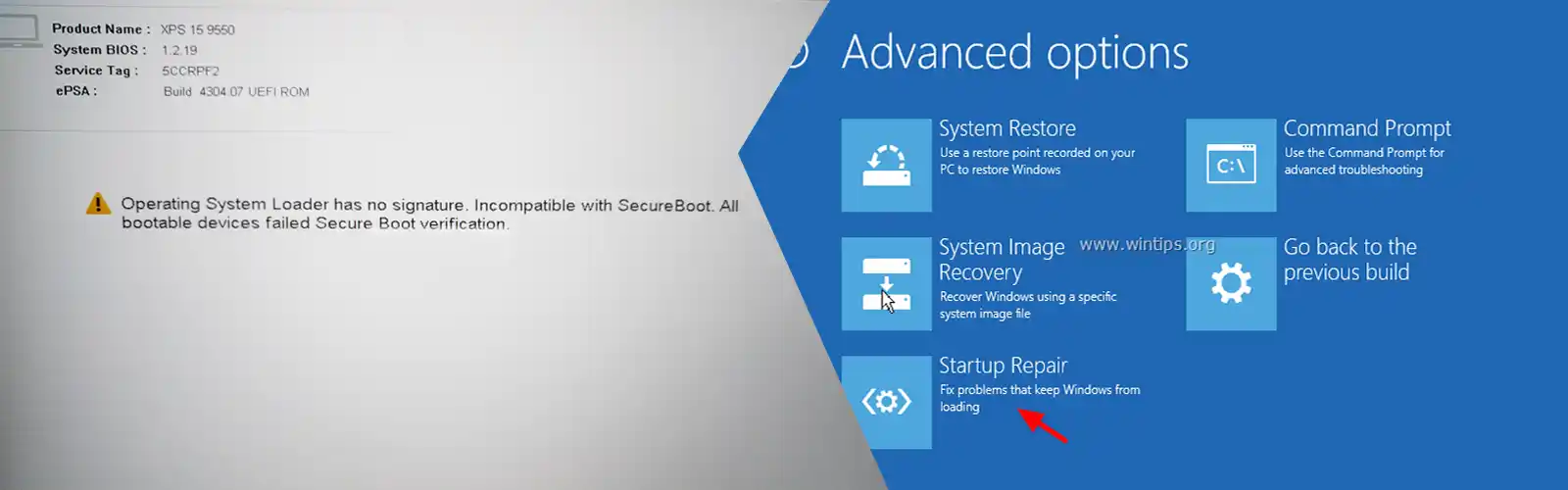Laptops have special place in our daily home and work life and you usually use them for various activities ranging from watching videos, playing games, etc., apart from your normal day-to-day work. They always are here to serve you. Dell stands as a top-notch brand in our daily lives. But, there are times when Dell Laptop Won’t Turn On leaving you looking for immediate solutions.
While you used your Dell laptop the whole day yesterday and it was working great, today, when you press the power button as usual, your Dell Laptop Won’t Turn On. So, what went wrong? It perhaps has nothing to do with your dealing with your laptop. It could be the power fluctuation or anything else. There are ways to fix it anyway.
The Signs Of The Trouble
Dell laptops mostly run superbly and you hardly encounter any issues with its functioning. Dell Laptop Won’t Turn On makes for tough time for daily users who want quick solutions. Certain signs and symptoms of this problem include:
- Laptop won’t turn on and stuck with a black screen
- PC remains stuck at the Dell logo or hangs on the Windows logo screen
- Dell laptop not turning on power – light blinking
- Laptop stuck at the blinking cursor
- Laptop not turning on and beeping
How to Fix Dell Laptop Won’t Turn On
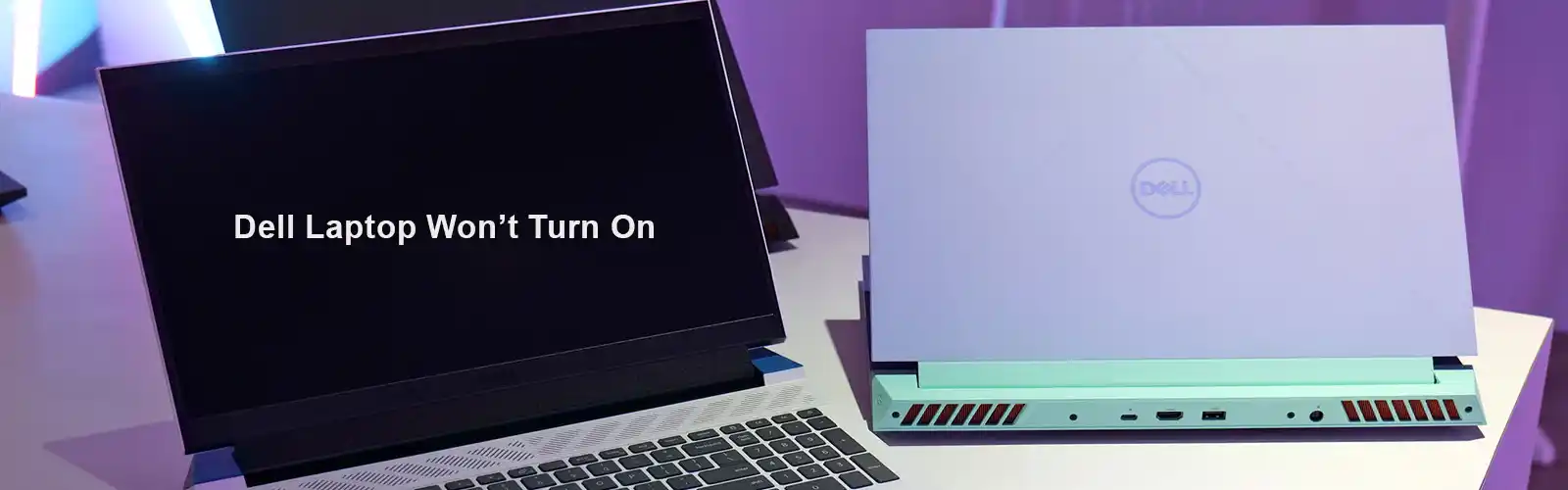
So, what if your Dell Laptop Won’t Turn On? In the following sections, we will go step-by-step on how to troubleshoot the issue based on different cases.
1: Dell Laptop Won’t Turn With Power Light Flashes
- Do a Hard Reset
Mostly, a hard reset is supportive to solve many issues and it also drains off any left-behind power that may be creating the issue of Dell laptop won’t turn on. Follow these steps below:
Step 1: Turn your Dell laptop off.
Step 2: Disconnect the AC adapter or power cord and remove the battery from your laptop.
Step 3: Unplug all the peripherals and external devices including media cards, printer cables, USB drives and more.
Step 4: Next, hold the power button for 15-20 seconds for draining the residual power.
Step 5: Now, Connect charger and battery to your laptop.
Step 6: Power on the laptop and see if it turns on.
If the residual power was the reason, your laptop should work fine now. If still your Dell Laptop Won’t Turn other things can be tried.
- Check AC Adapter
AC adapter should be connected to your Dell Desktop PC to check whether the LED flashes on. This way you will know the adapter is OK. Otherwise, the best is to get the power cord if Dell AC Adapter Is Not Recognized or damaged
- Check the Battery
- Remove the battery and power off the Dell laptop.
- Now, connect the AC adapter to the laptop.
- If it was the faulty battery resulting in Dell laptop Won’t Turn On the issue, the laptop should turn on with a better or new battery.
Also check what to do when HP Laptop Won’t Turn on
Dell Laptop Won’t Turn on No Power
There are times when you press the power button, the Dell PC will not power on and show no indication of power. To be specific, detailed symptoms are:
How to troubleshoot the issue? Here are things you can do if Dell won’t turn on without any sign of power.
- Test the system
- Check system status
- Check the power coming into the system
- Test the power sources
Read our post if Dell laptop is plugged in not charging as this can be the reason for dell laptop not booting.
Dell Laptop Won’t Turn on – No POST
When pressing the power button, you may find your Dell laptop in the following status:
During the post, the Laptop is stuck at the Dell logo.
Fan noise is there, beep codes are heard and LEDs are blinking.
LEDs blink usually in a pattern or amber color.
Blinking LEDs or beep codes with the display is black.
To get rid of Dell Laptop Won’t Turn On the situation with no post, try to recognize the no postcodes, and troubleshoot using the error code or even without any error code.
Also check – Lenovo laptop won’t turn on power button flashing
Dell Laptop Won’t Turn on No Boot
Many times, your Dell laptop completes the post process properly. You will find a Dell logo screen with a bar at the down while the bar fills up completely and goes off the screen after pressing the power button. Thereafter, these are signs found:
- Fan noise is heard.
- A black screen with a blinking cursor is on the screen.
- The laptop stops at the screen showing the Windows logo.
- The LED statuses like power LED, hard drive LED, etc. are normal.
- An error message appears before booting into the operating system.
If your Dell Laptop Won’t Turn on Along with one of these symptoms, there are ways to troubleshoot? Try the following methods now.
- Perform a Hard Reset
- Check for Specific Error Messages
- Reset BIOS to Default Values
- Perform a Clean Boot in Safe Mode
- Run a Computer Diagnostic
If nothing works dial Dell support number for immediate resolution for your Dell Laptop Won’t Turn On issue.