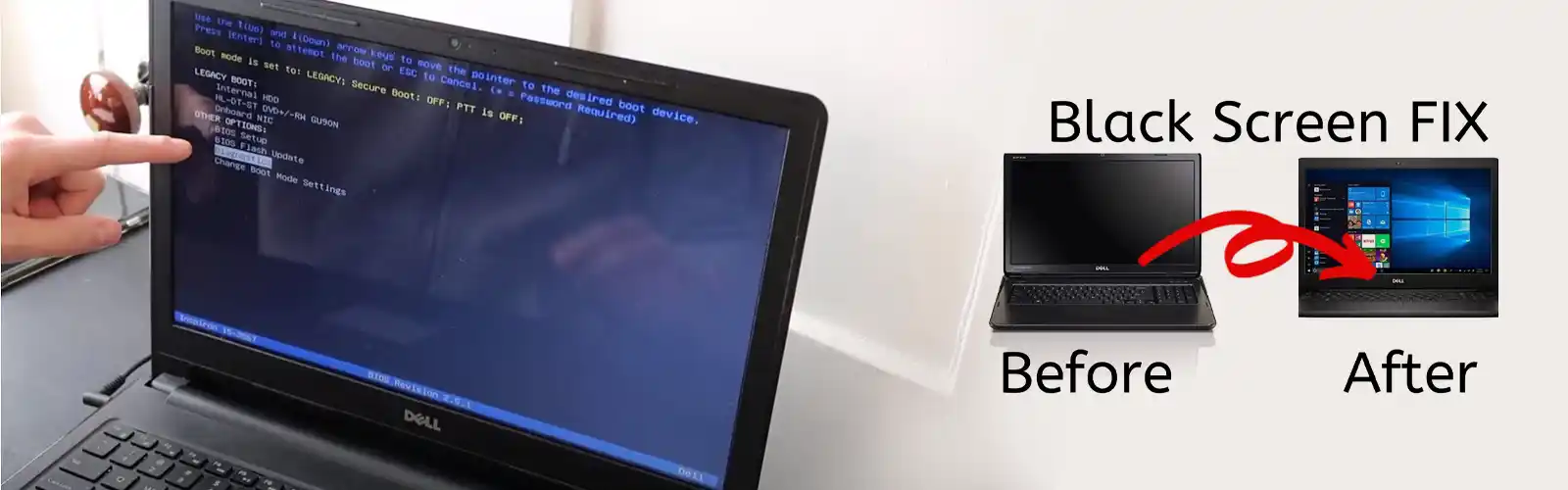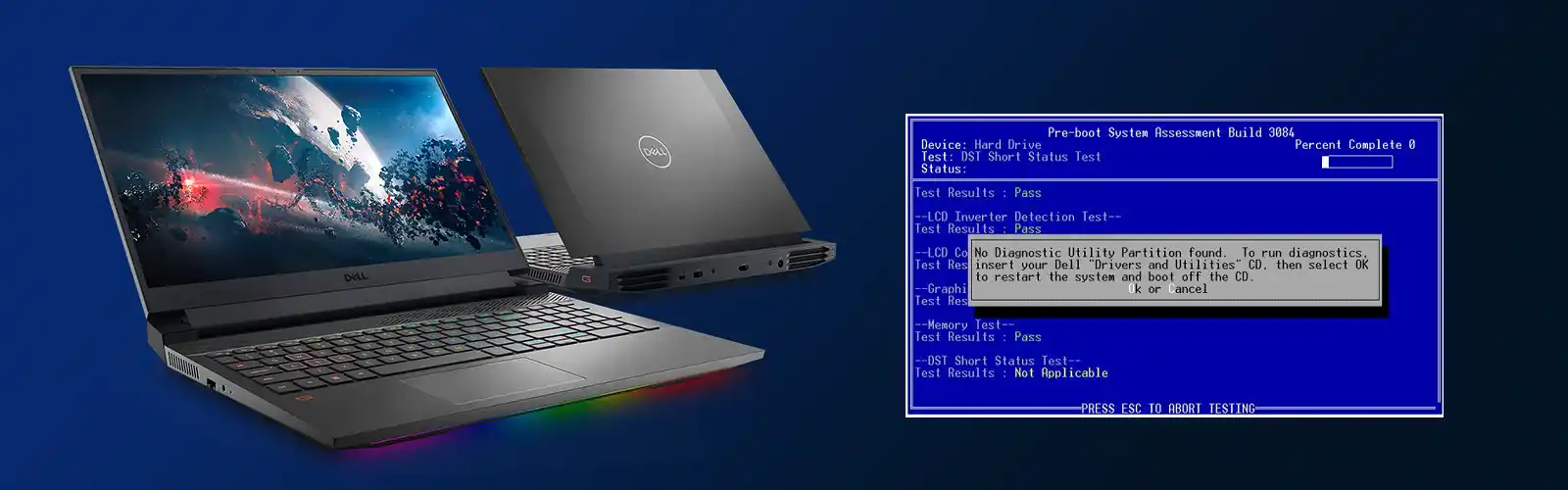How to fix HP Laptop Won’t Boot on Windows 10
HP laptops are compiled with the most advanced features and have compact and thin designs. Users can get reliable experience from them but in some certain cases, users need to face some combo issues as well. One of the most common errors that can affect the user’s experience is when their HP Laptop Won’t Boot up. it is a very annoying situation which needs to be resolved instantly as these issues indicated that there is some sort of serious technical glitches associated with your device.
But don’t get stressed as these issues can be resolved easily by following some of the basic troubleshooting steps and checking some basic issues as well if you have some sort of understanding of technical skills. If you are unsure about if you can troubleshoot these issues on your own or not then reach our helpdesk and you can also get instant support from tech support technicians as well. They resolve all complexities associated with the HP Laptop Won’t Boot issues instantly.
Reasons For HP Laptop Won’t Boot Up Issue
There are numerous issues that can affect your HP Laptop Won’t Boot up process which needs to be resolved instantly. Some of them are listed below:
- Unexpected failures in laptop hardware.
- Power supply issues and failures.
- Extreme issues and short circuit in the wires, sockets, and cables.
- Failure and errors in the operating system.
- Unstable electricity supply and connectivity due to charger defects.
Most of the time boot up issues will be encountered because of these issues. If there are any issues associated you need to reach to the expert technicians instantly.
Also, check how to fix Lenovo laptop won’t turn on
Troubleshooting Methods & Steps To Fix The HP Laptop Won’t Boot Issue
Method 1 – Try To Perform Hard Reset
If your HP Laptop Won’t Boot up even after so many attempts then you need to try the hard reset option. If you don’t know how to perform then you can follow below-listed steps:
- First of all, disconnect your HP laptop from the power source and remove all the connected devices including the USB devices and external SD Card as well.
- After removing all the external peripheral devices now users need to power cords gently and the battery of your laptop which can be easily detached.
- Now, try to drain all the residual power by holding and pressing the power button of your laptop for almost 15 seconds, this will drain all the remaining power from capacitors.
- After that reattach the battery and Ac adapter to the power source and laptop. Avoid reconnecting the external peripheral devices.
- Again click on the power button of your laptop and you get any of the options, the first option is that your laptop starts normally and another option is you get a start menu option.
- If you get the start menu option don’t get tensed gently use the arrows and choose start window frequently option and hit enter. Now you can see windows starting on the laptop screen.
- After finishing the process HP Laptop Won’t Boot issues will be resolved and you can reattach your external peripheral device and get hassle-free from your laptop again.
Method 2 – Eliminate HP Laptop Won’t Boot Issues By Using Ac Power
If you still get the HP Laptop Won’t Boot issues even after trying the first method then you can resolve these issues by using the AC adapter only. Because the issues must be associated with the HP Laptop Battery not charging issue. Follow below-listed steps to perform this method:
- First of all, users need to remove the battery from the HP laptop and connect the AC adaptor to the laptop and press the power button.
- If the LED light of your laptop is not blinking or you didn’t hear any sound of the hard drive or fan then you need to change the AC adapter.
- If the light is blink and you can also able to listen to the sound of the fan then the issues are related to the battery. You need to replace the battery as the battery is faulty.
- If you can see the light in your laptops and still your HP Laptop Won’t Boot up then you need to follow these steps:
- Press the power button of your HP laptop to switch on your laptop. After starting the laptop inspect whether the light is continuously blinking or you get the beep tone.
- Now you need to count the blinking light. It can be easily monitored as if there any issue light take a pause after a specific time.
After counting the lights you need to reach out to our HP Support Number as these HP laptops Won’t Boot up issues can now only resolved only by the expert technicians.