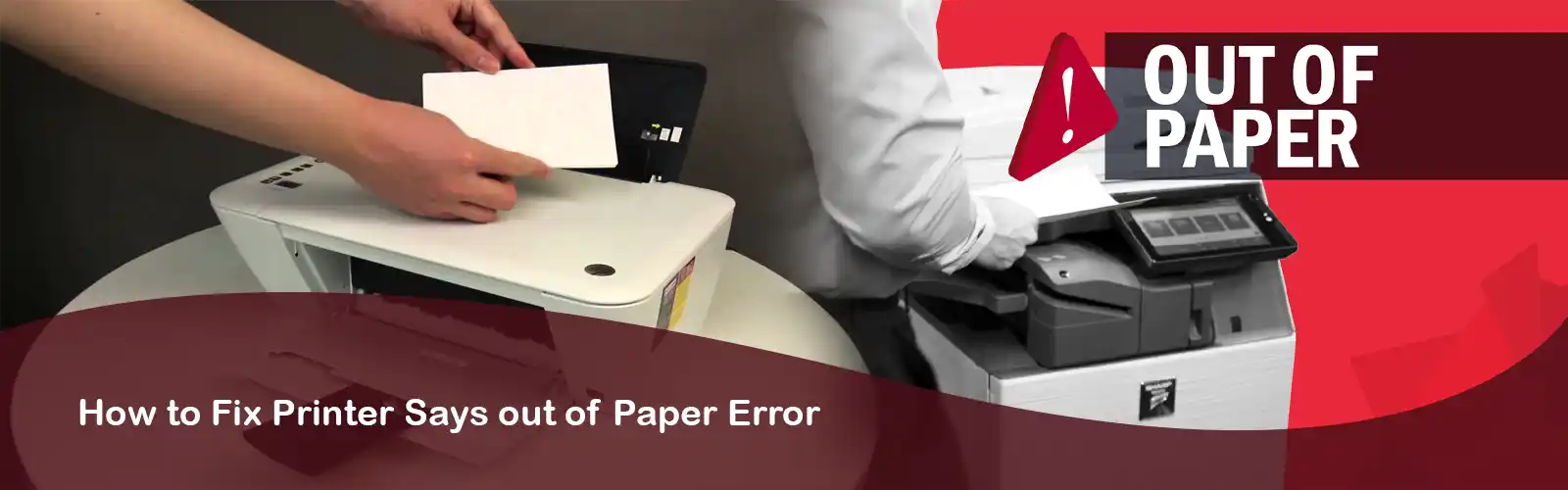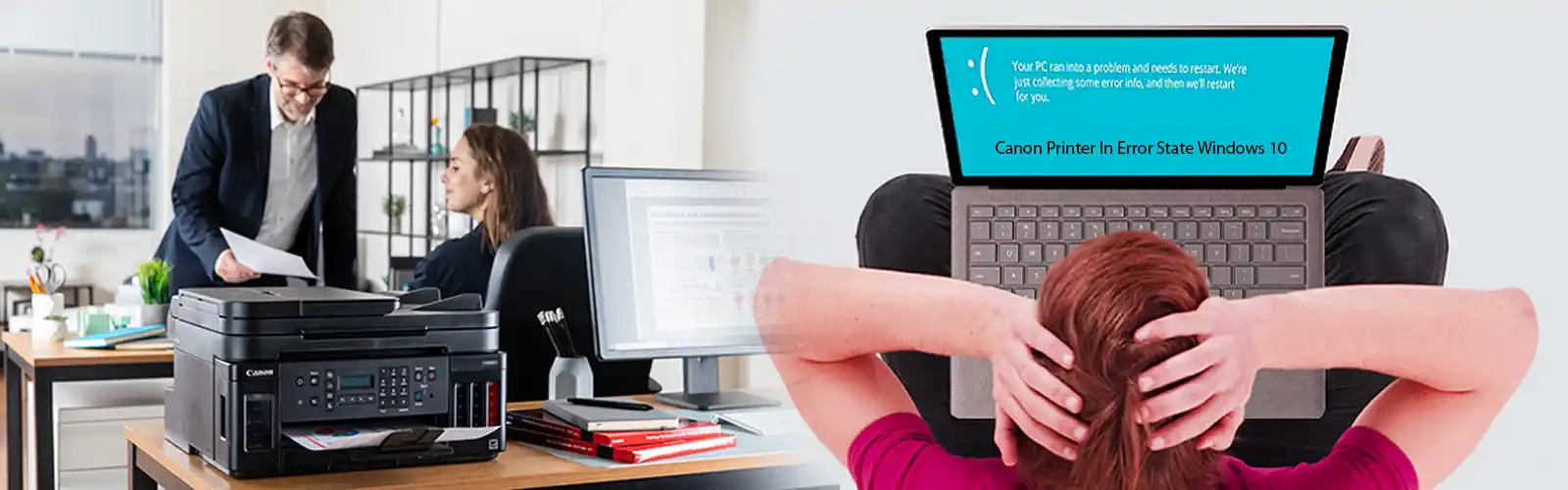A fan functions to throw out the internal system heat and keeps it cool. Similarly, CPU fan is a unit which sinks the system heat to keep it cool and this leads to proper working of CPU without getting heated. A fan can have different dimension, rotations per minute (rotational speed) and air pressure. If any problem occurs with the CPU fan, monitor prompts a display 511-CPU Fan Not Detected. The problem can be software based or hardware based. And this problem can get worst to affect the CPU functioning with time. You need to deal with this as soon as it prompts on screen. We will provide you here some solutions to resolve 511-CPU Fan Not Detected.
A Knowledge Wind Gust for CPU Fan Issue
Usually any problem in software or hardware of CPU Fan boosts a notification of 511-CPU Fan not detected at bottom of the screen. Many methods can be tried by you to fix the CPU Fan issue. CPU Fan issue can be prompted due of the physical damage to the CPU, some setting errors or dust in the air vent. Failing of the CPU fan will lead to rise in the temperature of the system. More the temperature rise, more slowly the system works and in the end when temperature of the system reaches to its threshold, the system shuts down by itself. To restart the system, you will need to wait until it cools down. Beside the notification 511-CPU Fan not detected, some physical symptoms can be observed to know the condition of the CPU fan. Those physical symptoms can be the noise produced by the fan, heating of system and the dust over the air vent or around the CPU fan.
These CPU Fan issues are very common in long used systems. Well, there are many methods to fix the CPU fan issues. After applying those methods, your screen will get rid of that CPU Fan issue notification and lead your system from snail crawling to Rabbit fast pace. To know how you can make your system pace as Rabbit fast, you need to know the reasons behind CPU Fan failing.
Why is ‘511-CPU Fan Not Detected’ flashing?
There can be many reasons which give dominance to CPU fan issue notification on the screen. These reasons are very common and easy to handle. The reasons are;
- The BIOS (Basic input/output system) is unable to detect the CPU Fan speed.
Due to some software problems the system gets unable to detect the fan speed and considers it as non-working. There are some BIOS controls which detect the rotation and speed of the CPU Fan. Any error in the controls can cause in undetected Fan rotations.
- The speed of the Fan is too low as compared to normal speed.
The speed of fan can be low due to some mechanical issue and due to the clogged dust around the Fan. If the speed of fan is too low, it cannot be detected by the system.
- The power connection of Fan is wrongly connected.
Wrong power connection cannot give supply to fan to rotate and function which will lead to its non-functionality. And if fan does not rotate, it will not be detected by the system..
- The battery of the motherboard is too low.
The power remaining in the system defines a lot of ongoing activities. When the motherboard comes down to low power, it affects the speed and activity of the CPU Fan too.
To Short ‘511-CPU Fan Not Detected’
To overcome the CPU Fan issue, you can try different methods. These are common and useful methods. The methods are given below;
Related: No bootable devices found hp
Method 1: Check Connections
The connections should be connected correctly. If there is any wire or plug is connected to wrong socket, the CPU Fan issue comes up. Incorrect connections can cause other problems to the syste like short circuit or damage to other units in CPU. Check the connections properly.
Method 2: Checking Battery
Low motherboard battery and improper working of battery can cause CPU Fan issue too. If the battery is low then charge it. If it is already charged then you can take the battery of the motherboard and wait for a while. After some minutes, reconnect the battery. It may fix the detection of CPU Fan.
Method 3: Removal of Dust
The most common problem for CPU Fan is clogging with the dust. You can clean the dust around the CPU Fan and air vent. Cleaning out of dust may fix the speed of the CPU Fan and the fan detection issue also. You should clean the CPU fan dust with cotton or any other soft fabric. Do not go for water cleaning process. It may cause some problems to other CPU units and wire connections.
Related: HP envy x360 touchpad not working
Method 4: BIOS controls of Fan
BIOS (basic input/output system) controls are the main keys for the detection of Fan functioning. By resetting the controls, the 511-CPU Fan not detected issue can be fixed within some minutes. You need to reset the controls of the BIOS to default only.
Method 5: Check Physical Damage
There may be physical damage to your CPU Fan. Physical damage can be caused with a little hit too. If there is any such damage you can notice. You need to bring your CPU to a technician as it is a hardware problem. A hardware expert should handle to fix it. It is a time taking process to repair the physical damage. But in the end you will get rid of 511-CPU Fan not detected problem.
If none of the steps helped you try contacting hp support number for help