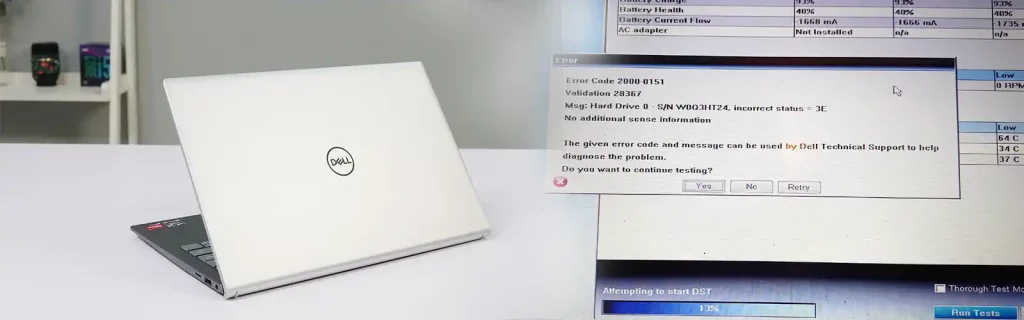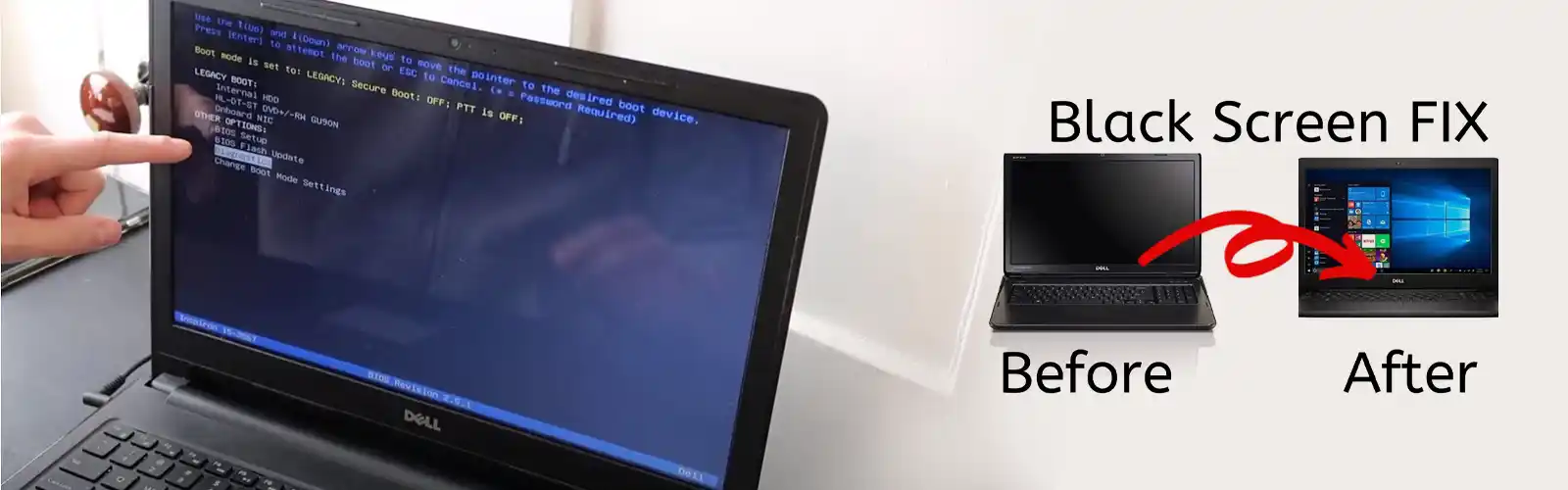What is Dell Error Code 2000-0151
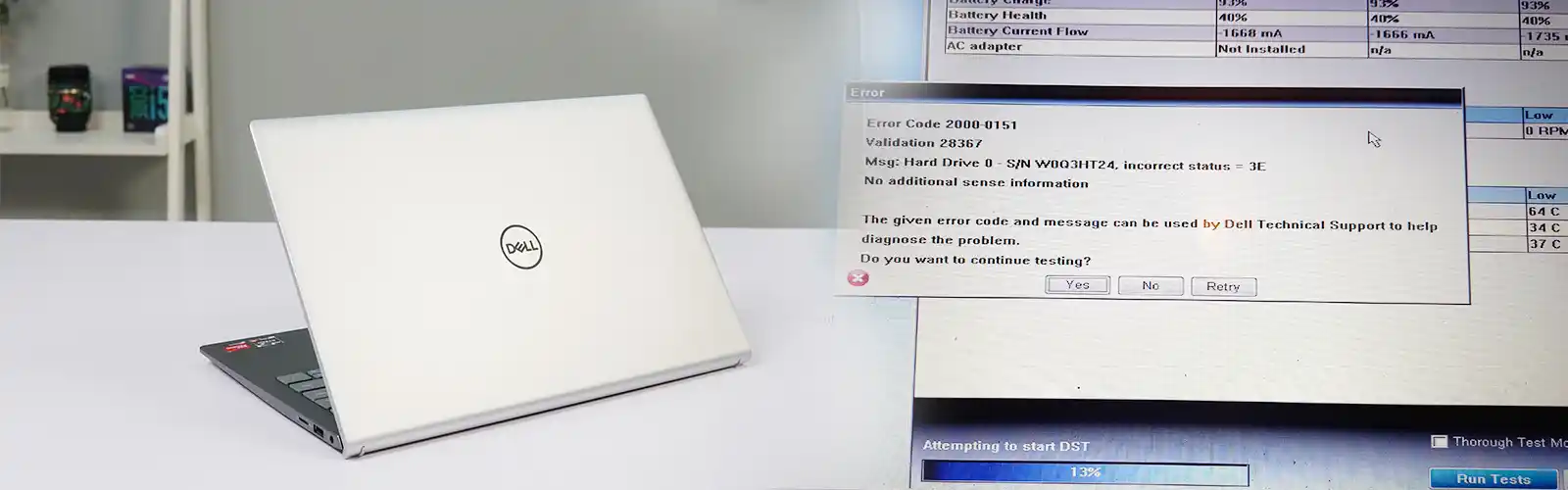
If you are using Dell PC, you must have come across Dell Error Code 2000-0151. Although it is not a frequent issue, it might appear for few reasons, one of them being an out-of-order hard drive.
It is mostly an outdated hard drive that causes this error to pop up. Therefore, before searching the web for numerous solutions to ‘Dell Error Code 2000-0151’ you should run the diagnostics to check the health of your hard drive.
If the reason behind Dell Error Code 2000-0151 is an inoperative Hard drive, the only way out is to replace it with a new hard drive.
Other common reasons are – the Operating System cannot be detected, there could be some issue with the optical drive. And a few more, these have been explained here. Ways of fixing these snags have also been mentioned.
Hard Drive Is Nearing Its End Due to error code 0151
Dell Error Code 2000-0151 is often the result of a dying hard drive. There are few other causes too but if there is a message ‘Hard Drive 0’, you can be sure that the error has popped up because of the Hard Drive only.
- The answer would be to back up the data from the system if you have decided to reboot it.
- Go to the website of Dell, on the ‘Support’ page, you will find the ‘Search Support’ box, enter in your service tag in the box.
- You will be shown different operating systems. Select the one you are using on your Dell Desktop or Laptop.
- Once you are done selecting the operating system, you will be directed to the BIOS section. From there, download the BIOS and install it on your computer system.
- Run the Diagnostics again.
Also check how to fix dell error code 0142
The PSA Cannot Find An Operating System
The ePSA diagnostics test the hardware at a functional level. This test at the functional level is completed before the Operating system loads on the system.
Faulty Controller On The Motherboard –
The Controller here refers to a piece of hardware that acts as the interface between the motherboard and other components of the computer. These components are – Printers, Keyboard, Optical drives, hard drives etc.
The Dell Error Code 2000-0151 can be a result of a deformed or impaired controller.
Get the motherboard checked if the error continues.
Incorrect Status Of Your Optical Drive –
The Dell Error Code 2000-0151 can sometimes also indicate the “incorrect status” of your optical drive. In this case, the best solution out is to run the Dell diagnostic test on the computer drive. To test your CD/DVD drive from the utility partition –
- Reboot the computer system. When you see the Dell logo on the computer screen, hit F12 key. This will bring you to the Boot menu.
- Select ‘Boot’ to Utility partition.
- You will be directed to the next page. Thereon select ‘Test System’
- Now, select ‘Custom Test’
- You will see the options of CD and DVD Drive. Select the one you wish.
- The CD/DVD tray will open. Insert the CD or DVD. And click ‘Run Tests’.
- If any error, the computer will show it. Write the errors down. You can further check them up on the web to know what caused them. And what would fix these errors?
Reset Hard Drive to Fix Error Code 2000-0151
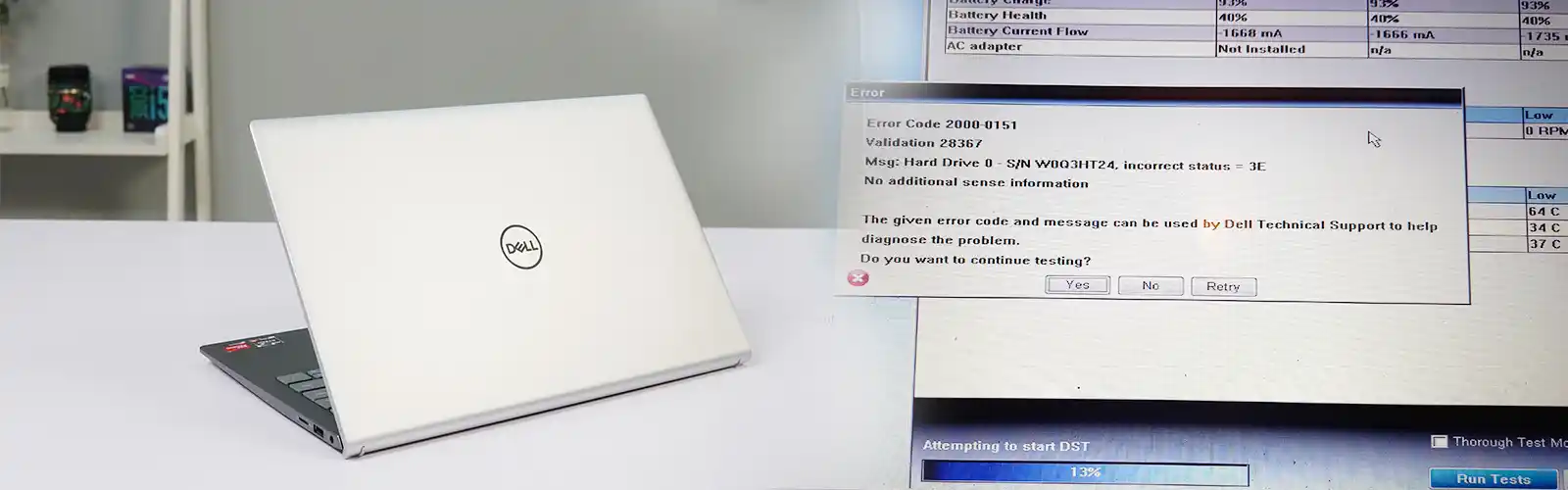
You should start off with resetting the hard drive and running the test on the hard drive again.
The process of running the diagnostics is as follows –
- Restart your computer and press the F12 key. This will take you to the Boot menu.
- Soon, the boot device list will appear on the screen. Highlight ‘Diagnostics’ and press the ‘Enter’ key.
- The computer will start running the Pre-Boot System Assessment.
Pre-Boot System Assessment is a series of embedded diagnostics that is responsible for performing the initial testing on your system board, keyboard, hard drive, and display. - If the Pre-Boot System Assessment has been carried out successfully, you will receive the message ‘Booting Dell Diagnostic Utility Partition’
- Once it is done, you can press any key to continue with the task.
- Press any key to start the Dell Diagnostics from the Diagnostics utility partition on your hard drive
- When the Dell Diagnostics loads and the main menu screen is displayed, select the option you want to run –
Custom Test – This test is carried out on the specified devices. The test can be totally customized. The extent to which the test needs to be carried out and every other feature can be personalized.
Express Test – This test performs a quick check on the devices. It usually takes 10-20 minutes to finish up. It is quite easy to carry out and does not need any input from the users.
Extended Test – As the name suggests, this test checks every computer device thoroughly. And can take one hour or more. It also needs inputs from the users. You must answer the questions that are displayed on the screen every few minutes.
Symptom Test – it allows users to select tests based on the symptoms of the issue. It does not take too long to finish up.
Once the tests are complete, close this screen and return to the main menu. Close the main menu to exit the Dell diagnostics and reboot the computer.
You are likely to find the reason for the Dell Error Code 2000-0151. Note down all the minor and major errors that these tests have projected.
If none of these steps w0rked try contacting at dell support number for help. If you’ve any other solution let us know or check our post on how to fix dell error code 2000-0141